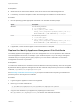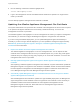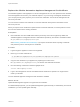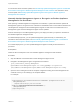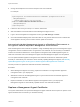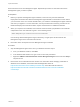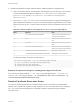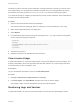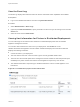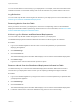6.2
Table Of Contents
- System Administration
- Contents
- System Administration
- Updated Information
- Configuring vRealize Automation
- Configuring System Settings
- Configuring IaaS
- The Customer Experience Improvement Program
- Configure the vRealize Automation Appliance Database
- Perform an Appliance Database Failover
- Validate Appliance Database Replication
- Bulk Import, Update, or Migrate Virtual Machines
- Managing vRealize Automation
- Managing Tenants
- Brand Tenant Login Pages
- Install a Hotfix
- Updating vRealize Automation Certificates
- Extracting Certificates and Private Keys
- Update vRealize Automation Certificates when all are Expired
- Updating the Identity Appliance Certificate
- Updating the vRealize Appliance Certificate
- Updating the IaaS Certificate
- Replace the Identity Appliance Management Site Certificate
- Updating the vRealize Appliance Management Site Certificate
- Replace a Management Agent Certificate
- Resolve Certificate Revocation Errors
- View License Usage
- Monitoring Logs and Services
- Starting Up and Shutting Down vRealize Automation
- Customize Data Rollover Settings
- Remove an Identity Appliance from a Domain
- Backup and Recovery for vRealize Automation Installations
- Backing Up vRealize Automation
- Activate the Failover IaaS Server
- vRealize Automation System Recovery
Certificate revocation errors will result in certificates not being trusted which prevents your remote server
from authenticating. You can determine if certificate revocation errors are causing problems by running
the Windows vcac-config command CheckServerCertificates and then examining the log files.
If you make this change to configure your deployment to accept revoked certificates, these certificates are
accepted until their expiration date.
Procedure
1 Open the Internet Information Services (IIS) Manager.
The exact procedure for opening IIS varies according to the version of Windows you are using.
2 Right-click the applicable site for your deployment.
3 Select Explore.
4 In the Windows Explorer window that opens containing the web.config file, locate the Configuration
section and add the following commands.
<system.net>
<settings>
<servicePointManager checkCertificateRevocationList="false"/>
</settings>
</system.net>
5 Save the file and close it.
6 Repeat these steps for all applicable sites and IIS servers.
View License Usage
A system administrator can view the average number of servers and desktop licenses per endpoint. The
average is calculated to the current day and the last time data collection ran. License usage information
for the past twelve months is available to view.
Prerequisites
Log in to the vRealize Automation console as an IaaS administrator.
Procedure
1 Navigate to Infrastructure > Administration > Licensing.
2 In License Report, click Select Month and select the month you want to display.
The average number of servers and desktop licenses per endpoint appears.
Monitoring Logs and Services
A system administrator can monitor events and the state of services from the administration console.
System Administration
VMware, Inc. 68