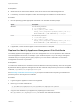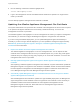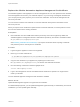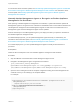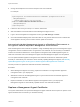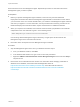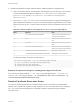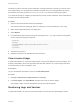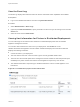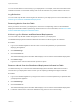6.2
Table Of Contents
- System Administration
- Contents
- System Administration
- Updated Information
- Configuring vRealize Automation
- Configuring System Settings
- Configuring IaaS
- The Customer Experience Improvement Program
- Configure the vRealize Automation Appliance Database
- Perform an Appliance Database Failover
- Validate Appliance Database Replication
- Bulk Import, Update, or Migrate Virtual Machines
- Managing vRealize Automation
- Managing Tenants
- Brand Tenant Login Pages
- Install a Hotfix
- Updating vRealize Automation Certificates
- Extracting Certificates and Private Keys
- Update vRealize Automation Certificates when all are Expired
- Updating the Identity Appliance Certificate
- Updating the vRealize Appliance Certificate
- Updating the IaaS Certificate
- Replace the Identity Appliance Management Site Certificate
- Updating the vRealize Appliance Management Site Certificate
- Replace a Management Agent Certificate
- Resolve Certificate Revocation Errors
- View License Usage
- Monitoring Logs and Services
- Starting Up and Shutting Down vRealize Automation
- Customize Data Rollover Settings
- Remove an Identity Appliance from a Domain
- Backup and Recovery for vRealize Automation Installations
- Backing Up vRealize Automation
- Activate the Failover IaaS Server
- vRealize Automation System Recovery
3 Register the Management Agent certificate with the vRealize Appliance management site.
a Open a command prompt as an administrator and navigate to the Cafe directory on the machine
on which the Management Agent is installed at <vra-installation-dir>\Management
Agent\Tools\Cafe, typically C:\Program Files (x86)\VMware\vCAC\Management
Agent\Tools\Cafe
b Type the Vcac-Config.exe RegisterNode command with options to register the Management
Agent identifier and certificate in one step. Include the Management Agent identifier you recorded
earlier as the value for the -nd option and the thumbprint of the new certificate as the value of the
-tp.
Table 6‑6. Required Options and Arguments for Vcac-Config.exe RegisterNode
Option Argument Notes
-url
"vra-va-hostname.domain.name:5480" The URL of the management site host,
including a port specification
-cu
"root" The user name, which must be the root
user
-cp
"password" Password for the root user as a quoted
string
-hn
"machine-hostname.domain.name" The machine name of the Management
Agent host, including domain information
-nd
"00000000-0000-0000-0000-000000000000" Management Agent identifier
-tp
"0000000000000000000000000000000000000000 Thumbprint for the new certificate
The following example shows the command format:
Vcac-Config.exe RegisterNode -v -url "vra-va-hostname.domain.name:5480"
-cu "root" -cp "password" -hn "machine-hostname.domain.name"
-nd "00000000-0000-0000-0000-000000000000"
-tp "0000000000000000000000000000000000000000"
Example: Command to Register a Management Agent Certificate
Vcac-Config.exe RegisterNode -v -url "vra-va.eng.mycompany:5480" -cu "root" -cp
"secret" -hn "iaas.eng.mycompany" -nd "C816CFBX-4830-4FD2-8951-C17429CEA291" -tp
"70928851D5B72B206E4B1CF9F6ED953EE1103DED"
Resolve Certificate Revocation Errors
If you have a certificates generated by a Certificate Authority that is not located on the addressable
network, HTTP requests will fail with an invalid certificate error. You can resolve this issue by editing the
web.config file so that web applications on vRealize Automation components ignore certificate
revocation errors.
System Administration
VMware, Inc. 67