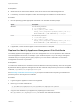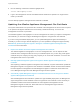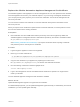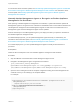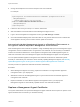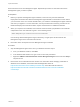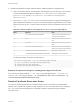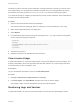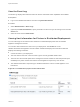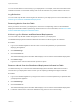6.2
Table Of Contents
- System Administration
- Contents
- System Administration
- Updated Information
- Configuring vRealize Automation
- Configuring System Settings
- Configuring IaaS
- The Customer Experience Improvement Program
- Configure the vRealize Automation Appliance Database
- Perform an Appliance Database Failover
- Validate Appliance Database Replication
- Bulk Import, Update, or Migrate Virtual Machines
- Managing vRealize Automation
- Managing Tenants
- Brand Tenant Login Pages
- Install a Hotfix
- Updating vRealize Automation Certificates
- Extracting Certificates and Private Keys
- Update vRealize Automation Certificates when all are Expired
- Updating the Identity Appliance Certificate
- Updating the vRealize Appliance Certificate
- Updating the IaaS Certificate
- Replace the Identity Appliance Management Site Certificate
- Updating the vRealize Appliance Management Site Certificate
- Replace a Management Agent Certificate
- Resolve Certificate Revocation Errors
- View License Usage
- Monitoring Logs and Services
- Starting Up and Shutting Down vRealize Automation
- Customize Data Rollover Settings
- Remove an Identity Appliance from a Domain
- Backup and Recovery for vRealize Automation Installations
- Backing Up vRealize Automation
- Activate the Failover IaaS Server
- vRealize Automation System Recovery
For information about automatic update, see Automatically Update Management Agents in a Distributed
Environment to Recognize a vRealize Appliance Management Site Certificate. For information about
manual update, see Manually Update Management Agents to Recognize a vRealize Appliance
Management Site Certificate
Manually Update Management Agents to Recognize a vRealize Appliance
Management Site Certificate
After replacing a vRealize Appliance management site certificate, a system administrator updates all
Management Agents to recognize the new certificate to reestablish trusted communications between the
virtual appliance management site and Management Agents on IaaS hosts. Each IaaS hosts runs a
Management Agent and each Management Agent must be updated.
Perform these steps for each Management Agent in your deployment after you replace a certificate for
the vRealize Appliance management site.
For distributed deployments, you can update Management Agents manually or automatically. For
information about automatic update, see Automatically Update Management Agents in a Distributed
Environment to Recognize a vRealize Appliance Management Site Certificate
For minimal deployments, you must update Management Agents manually as described in this
procedure.
Prerequisites
Obtain the SHA1 thumbprints of the new vRealize Appliance management site certificate.
Procedure
1 Stop the VMware vCloud Automation Center Management Agent service.
2 Navigate to the Management Agent configuration file located at
[vcac_installation_folder]\Management
Agent\VMware.IaaS.Management.Agent.exe.Config, typically C:\Program Files
(x86)\VMware\vCAC\Management Agent\VMware.IaaS.Management.Agent.exe.Config.
3 Open the file for editing and locate the endpoint configuration setting for the old management site
certificate. which you can identify by the endpoint address.
For example:
<agentConfiguration id="C816CFBC-4830-4FD2-8951-C17429CEA291" pollingInterval="00:03:00">
<managementEndpoints>
<endpoint address="https://vra-va.local:5480"
thumbprint="D1542471C30A9CE694A512C5F0F19E45E6FA32E6" />
</managementEndpoints>
</agentConfiguration>
System Administration
VMware, Inc. 64