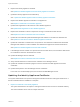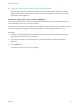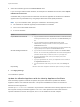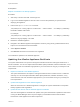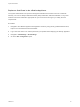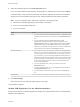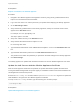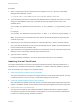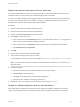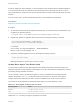6.2
Table Of Contents
- System Administration
- Contents
- System Administration
- Updated Information
- Configuring vRealize Automation
- Configuring System Settings
- Configuring IaaS
- The Customer Experience Improvement Program
- Configure the vRealize Automation Appliance Database
- Perform an Appliance Database Failover
- Validate Appliance Database Replication
- Bulk Import, Update, or Migrate Virtual Machines
- Managing vRealize Automation
- Managing Tenants
- Brand Tenant Login Pages
- Install a Hotfix
- Updating vRealize Automation Certificates
- Extracting Certificates and Private Keys
- Update vRealize Automation Certificates when all are Expired
- Updating the Identity Appliance Certificate
- Updating the vRealize Appliance Certificate
- Updating the IaaS Certificate
- Replace the Identity Appliance Management Site Certificate
- Updating the vRealize Appliance Management Site Certificate
- Replace a Management Agent Certificate
- Resolve Certificate Revocation Errors
- View License Usage
- Monitoring Logs and Services
- Starting Up and Shutting Down vRealize Automation
- Customize Data Rollover Settings
- Remove an Identity Appliance from a Domain
- Backup and Recovery for vRealize Automation Installations
- Backing Up vRealize Automation
- Activate the Failover IaaS Server
- vRealize Automation System Recovery
As part of updating an IaaS certificate, you must register the new certificate with the vRealize Appliance.
You can use the hostname or IP address of the IaaS machines in the following commands. If you are
using a load balancer, supply the host name of the load balancer instead. Note that URL paths are case-
sensitive.
If you encounter errors, see the troubleshooting section in the installation documentation.
Prerequisites
Replace the Internet Information Services Certificate.
Procedure
1 On the IaaS machine that has an updated certificate, open a command prompt as Administrator, and
navigate to the following directory.
C:\Program Files (x86)\VMware\vCAC\Server\Model Manager Data\Cafe
2 Register the address for applicable IaaS components by entering the following command:
Vcac-Config.exe RegisterEndpoint --EndpointAddress
https://<iaas-web-server-or-load-balancer-hostname> -v
For example:
Vcac-Config.exe RegisterEndpoint --EndpointAddress
https://vcac.tech.mycompany.com -v
3 Restart the vRealize Appliance service by entering the following command:
service vcac-server restart
Wait approximately 15 minutes for the service to restart.
Update Guest Agent Trust Relationship
You may need to update the trust relationship between vRealize Automation and Guest Agents if you
updated or replaced an IaaS certificate. Guest Agents run on the virtual machine template that is used for
provisioning through vRealize Automation.
You do not need to entirely reinstall Guest Agents in order to reestablish the trust relationship with
vRealize Automation. The cert.pem file that resides on the machine on which the Guest Agent is
installed contains the certificate trust data. In order to reestablish trust, this file must be updated.
The location of this file depends on whether the Guest Agent runs under Windows or Linux.
Table 6‑5. Guest Agent Certificate File Locations
Operating System Folder
Windows
c:\vrmguestagent\cert.pem
Linux
/usr/share/gugent/cert.pem
Update the cert.pem file by running the appropriate commands.
System Administration
VMware, Inc. 60