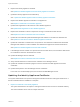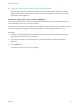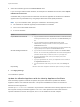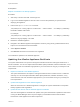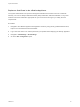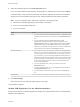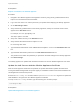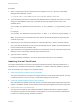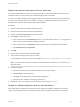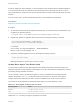6.2
Table Of Contents
- System Administration
- Contents
- System Administration
- Updated Information
- Configuring vRealize Automation
- Configuring System Settings
- Configuring IaaS
- The Customer Experience Improvement Program
- Configure the vRealize Automation Appliance Database
- Perform an Appliance Database Failover
- Validate Appliance Database Replication
- Bulk Import, Update, or Migrate Virtual Machines
- Managing vRealize Automation
- Managing Tenants
- Brand Tenant Login Pages
- Install a Hotfix
- Updating vRealize Automation Certificates
- Extracting Certificates and Private Keys
- Update vRealize Automation Certificates when all are Expired
- Updating the Identity Appliance Certificate
- Updating the vRealize Appliance Certificate
- Updating the IaaS Certificate
- Replace the Identity Appliance Management Site Certificate
- Updating the vRealize Appliance Management Site Certificate
- Replace a Management Agent Certificate
- Resolve Certificate Revocation Errors
- View License Usage
- Monitoring Logs and Services
- Starting Up and Shutting Down vRealize Automation
- Customize Data Rollover Settings
- Remove an Identity Appliance from a Domain
- Backup and Recovery for vRealize Automation Installations
- Backing Up vRealize Automation
- Activate the Failover IaaS Server
- vRealize Automation System Recovery
Procedure
1 Open a command prompt as an administrator and navigate to the Cafe directory on the Model
Manager Data installation machine.
C:\Program Files (x86)\VMware\vCAC\Server\Model Manager Data\Cafe
2 Type the following command to update the IaaS database with the certificate information in one step.
Supply the IaaS database name (vcac, by default) and the fully qualified domain name of the
database server.
vcac-Config.exe UpdateServerCertificates -d vcac_database -s sql_database_server
-v
For example:
vcac-Config.exe UpdateServerCertificates -d vCAC -s tr-w2008-13.eng.mycompany -v
Note The version of the command shown here, without the thumbprint argument, downloads the
certificate in one step.
3 (Optional) If you use self-signed certificates or certificates signed by a custom certificate authority
(CA), verify that the Windows servers that host the Manager Service, DEMs, and IaaS Website trust
the new certificate and its certificate chain.
4 (Optional) Add the virtual appliance certificate to the trusted store if it is not trusted and recheck that
Windows servers now trust the certificate and its certificate chain.
5 Type iisreset to reset IIS.
For high-availability installations, reset IIS for all servers that are part of your installation.
Updating the IaaS Certificate
The system administrator can replace a self-signed certificate with another self-signed certificate or a
certificate from a certificate authority after the installation is complete. Certificate updates are required
when the certificate type changes or the certificate expires.
1 Replace the Internet Information Services Certificate
The system administrator can replace an expired certificate or a self-signed certificate with one from
a certificate authority to ensure security in a distributed deployment environment.
2 Update the vRealize Appliance with the IaaS Certificate
After certificates are updated on the IaaS servers, the system administrator updates the component
registry to reestablish trusted communications between the virtual appliances and IaaS components.
3 Update Guest Agent Trust Relationship
You may need to update the trust relationship between vRealize Automation and Guest Agents if
you updated or replaced an IaaS certificate. Guest Agents run on the virtual machine template that
is used for provisioning through vRealize Automation.
System Administration
VMware, Inc. 58