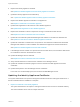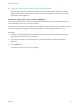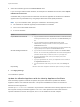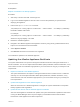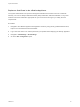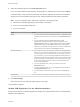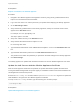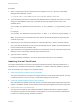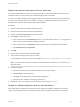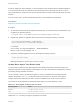6.2
Table Of Contents
- System Administration
- Contents
- System Administration
- Updated Information
- Configuring vRealize Automation
- Configuring System Settings
- Configuring IaaS
- The Customer Experience Improvement Program
- Configure the vRealize Automation Appliance Database
- Perform an Appliance Database Failover
- Validate Appliance Database Replication
- Bulk Import, Update, or Migrate Virtual Machines
- Managing vRealize Automation
- Managing Tenants
- Brand Tenant Login Pages
- Install a Hotfix
- Updating vRealize Automation Certificates
- Extracting Certificates and Private Keys
- Update vRealize Automation Certificates when all are Expired
- Updating the Identity Appliance Certificate
- Updating the vRealize Appliance Certificate
- Updating the IaaS Certificate
- Replace the Identity Appliance Management Site Certificate
- Updating the vRealize Appliance Management Site Certificate
- Replace a Management Agent Certificate
- Resolve Certificate Revocation Errors
- View License Usage
- Monitoring Logs and Services
- Starting Up and Shutting Down vRealize Automation
- Customize Data Rollover Settings
- Remove an Identity Appliance from a Domain
- Backup and Recovery for vRealize Automation Installations
- Backing Up vRealize Automation
- Activate the Failover IaaS Server
- vRealize Automation System Recovery
Prerequisites
Replace a Certificate in the vRealize Appliance.
Procedure
1 Navigate to the vRealize Appliance management console by using its fully qualified domain name,
https://vra-va-hostname.domain.name:5480/.
2 Log in with user name root and the password you specified when deploying the Identity Appliance.
3 Go to vRA Settings > SSO.
4 Verify that the fully qualified name for the Identity Appliance, identity-va-hostname.domain.name,
appears in the SSO Host text box.
For example, vra-sso.mycompany.com.
The https:// prefix is not used.
5 Verify that :7444 is the entry in the SSO Port text box.
6 Verify that the SSO default tenant is vsphere.local.
Do not change this name.
7 Type the default administrator name administrator@vsphere.local in the SSO Admin User text
box.
8 Type the SSO administrator password in the SSO Admin Password text box.
The password must match the password you specified in the SSO settings for the Identity Appliance.
9 Click Save Settings.
The Identity Appliance is updated with certificate information for the new vRealize Appliance host name.
Update the IaaS Servers with the vRealize Appliance Certificate
After the virtual appliance certificates are updated, the system administrator updates the IaaS server
running the Model Manager Data component registry to reestablish trusted communications between the
virtual appliances and IaaS components.
Execute the vcac-Config.exe command with the UpdateServerCertificates argument to update the
IaaS database to recognize the new vRealize Appliance certificate.
For help on the vcac-Config command, type the following at a command prompt:
vcac-Config.exe help
Prerequisites
Update SSO Registration for the vRealize Appliance.
System Administration
VMware, Inc. 57