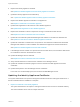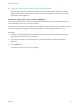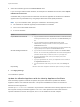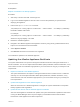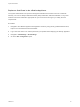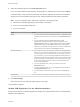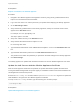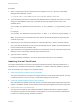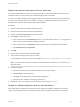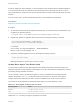6.2
Table Of Contents
- System Administration
- Contents
- System Administration
- Updated Information
- Configuring vRealize Automation
- Configuring System Settings
- Configuring IaaS
- The Customer Experience Improvement Program
- Configure the vRealize Automation Appliance Database
- Perform an Appliance Database Failover
- Validate Appliance Database Replication
- Bulk Import, Update, or Migrate Virtual Machines
- Managing vRealize Automation
- Managing Tenants
- Brand Tenant Login Pages
- Install a Hotfix
- Updating vRealize Automation Certificates
- Extracting Certificates and Private Keys
- Update vRealize Automation Certificates when all are Expired
- Updating the Identity Appliance Certificate
- Updating the vRealize Appliance Certificate
- Updating the IaaS Certificate
- Replace the Identity Appliance Management Site Certificate
- Updating the vRealize Appliance Management Site Certificate
- Replace a Management Agent Certificate
- Resolve Certificate Revocation Errors
- View License Usage
- Monitoring Logs and Services
- Starting Up and Shutting Down vRealize Automation
- Customize Data Rollover Settings
- Remove an Identity Appliance from a Domain
- Backup and Recovery for vRealize Automation Installations
- Backing Up vRealize Automation
- Activate the Failover IaaS Server
- vRealize Automation System Recovery
Prerequisites
Replace a Certificate in the Identity Appliance.
Procedure
1 Start Putty or another Unix SSL remote login tool.
2 Log in to the vRealize Appliance with user name root and the password you specified when
deploying the appliance.
3 Execute the import-certificate command:
/usr/sbin/vcac-config import-certificate --alias websso --url https://identity-
hostname.domain.name:7444
For example:
/usr/sbin/vcac-config import-certificate --alias websso --url https://identity-
vm76-115.eng.mycompany.com:7444
4 Restart the vRealize Appliance.
5 Navigate to the vRealize Appliance management console by using its fully qualified domain name,
https://vra-va-hostname.domain.name:5480/.
6 Select System > Reboot.
7 Click Services and wait for all services to be registered.
The certificate is updated on the vRealize Appliance.
Updating the vRealize Appliance Certificate
The system administrator can replace a self-signed certificate with another self-signed certificate or a
domain certificate. You can use Subject Alternative Name (SAN) certificates, wildcard certificates, or any
other method of multi-use certification appropriate for your environment as long as you satisfy the trust
requirements.
1 Replace a Certificate in the vRealize Appliance
The system administrator can replace a self-signed certificate with a trusted one from a certificate
authority. You can use Subject Alternative Name (SAN) certificates, wildcard certificates, or any
other method of multi-use certification appropriate for your environment as long as you satisfy the
trust requirements.
2 Update SSO Registration for the vRealize Appliance
When the host name for a vRealize Appliance is changed, the system administrator must update
Identity Appliance SSO registration.
3 Update the IaaS Servers with the vRealize Appliance Certificate
After the virtual appliance certificates are updated, the system administrator updates the IaaS server
running the Model Manager Data component registry to reestablish trusted communications
between the virtual appliances and IaaS components.
System Administration
VMware, Inc. 54