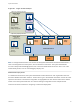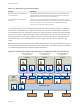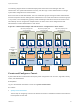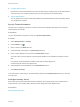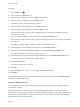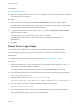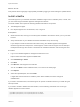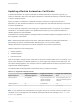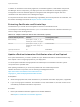6.2
Table Of Contents
- System Administration
- Contents
- System Administration
- Updated Information
- Configuring vRealize Automation
- Configuring System Settings
- Configuring IaaS
- The Customer Experience Improvement Program
- Configure the vRealize Automation Appliance Database
- Perform an Appliance Database Failover
- Validate Appliance Database Replication
- Bulk Import, Update, or Migrate Virtual Machines
- Managing vRealize Automation
- Managing Tenants
- Brand Tenant Login Pages
- Install a Hotfix
- Updating vRealize Automation Certificates
- Extracting Certificates and Private Keys
- Update vRealize Automation Certificates when all are Expired
- Updating the Identity Appliance Certificate
- Updating the vRealize Appliance Certificate
- Updating the IaaS Certificate
- Replace the Identity Appliance Management Site Certificate
- Updating the vRealize Appliance Management Site Certificate
- Replace a Management Agent Certificate
- Resolve Certificate Revocation Errors
- View License Usage
- Monitoring Logs and Services
- Starting Up and Shutting Down vRealize Automation
- Customize Data Rollover Settings
- Remove an Identity Appliance from a Domain
- Backup and Recovery for vRealize Automation Installations
- Backing Up vRealize Automation
- Activate the Failover IaaS Server
- vRealize Automation System Recovery
What to do next
Verify that the tenant login page is appropriately branded by logging in and accessing the updated tenant.
Install a Hotfix
Technical support for your vRealize Automation installation might involve a software patch, or hotfix, that
you can install using the vRealize Appliance management interface.
The hotfix installer cannot patch the following vRealize Automation components.
n
The Management Agent
n
Non vSphere agents such as XenServer, VDI, or Hyper-V
Prerequisites
n
Obtain the hotfix file, and copy it to the file system available to the machine where you run your Web
browser.
n
Verify that all nodes in your vRealize Automation installation are up and running.
If you attempt to install a hotfix without all nodes running, the vRealize Appliance management
interface might become unresponsive. If that happens, contact technical support. Do not attempt to
install patches through other means or otherwise use vRealize Automation until resolving the issue.
Procedure
1 Log in to the vRealize Appliance management interface as root.
https://vrealize-automation-appliance-FQDN:5480
2 Click vRA Settings > Hotfix.
3 Click New.
4 Click Browse, and navigate to the hotfix file.
You can click Back to select a different hotfix, or to return to the Hotfix page.
5 Click Upload.
6 Select the uploaded patch, and click Install.
It might take several moments to install the patch. When installed, the status changes to
COMPLETED.
If you need to uninstall a hotfix, Technical Support can provide a rollback hotfix that you install using the
same procedure.
If you need to enable or disable the hotfix interface, use the following commands from a root login
vRealize Appliance console session.
/opt/vmware/share/htdocs/service/hotfix/hotfix.sh enable
/opt/vmware/share/htdocs/service/hotfix/hotfix.sh disable
System Administration
VMware, Inc. 48