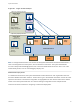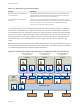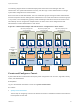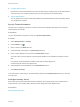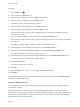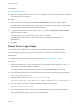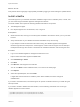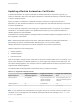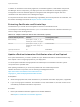6.2
Table Of Contents
- System Administration
- Contents
- System Administration
- Updated Information
- Configuring vRealize Automation
- Configuring System Settings
- Configuring IaaS
- The Customer Experience Improvement Program
- Configure the vRealize Automation Appliance Database
- Perform an Appliance Database Failover
- Validate Appliance Database Replication
- Bulk Import, Update, or Migrate Virtual Machines
- Managing vRealize Automation
- Managing Tenants
- Brand Tenant Login Pages
- Install a Hotfix
- Updating vRealize Automation Certificates
- Extracting Certificates and Private Keys
- Update vRealize Automation Certificates when all are Expired
- Updating the Identity Appliance Certificate
- Updating the vRealize Appliance Certificate
- Updating the IaaS Certificate
- Replace the Identity Appliance Management Site Certificate
- Updating the vRealize Appliance Management Site Certificate
- Replace a Management Agent Certificate
- Resolve Certificate Revocation Errors
- View License Usage
- Monitoring Logs and Services
- Starting Up and Shutting Down vRealize Automation
- Customize Data Rollover Settings
- Remove an Identity Appliance from a Domain
- Backup and Recovery for vRealize Automation Installations
- Backing Up vRealize Automation
- Activate the Failover IaaS Server
- vRealize Automation System Recovery
Prerequisites
n
Configure Identity Stores.
n
Before you appoint IaaS administrators, you must install IaaS. For more information about installation,
see Installation and Configuration.
Procedure
1 Enter the name of a user or group in the Tenant Administrators search box and press Enter.
For faster results, enter the entire user or group name, for example myAdmins@mycompany.domain.
Repeat this step to appoint additional tenant administrators.
2 If you have installed IaaS, enter the name of a user or group in the Infrastructure Administrators
search box and press Enter.
For faster results, enter the entire user or group name, for example
IaaSAdmins@mycompany.domain. Repeat this step to appoint additional infrastructure
administrators.
3 Click Add.
Brand Tenant Login Pages
You can apply custom branding on a customer level to vRealize Automation tenant login pages.
Custom branding configured using this procedure applies to all tenants for a particular customer.
Prerequisites
Complete the tenant configuration process as described in Create and Configure a Tenant.
Procedure
1 Create a file named mybranding.txt that contains your branding content, and save it to the /etc/
folder under your vRealize Appliance installation.
The content must be what you want for the value of the "vmwSTSBrandName" LDAP string.
2 Run the following command to ensure that the vcac user has read permissions for the branding file.
Chmod 744/etc/mybranding.txt
3 Add the following instruction to the /etc/vcac/setenv-user file.
VCAC_OPTS="$VCAC_OPTS -Dcom.vmware.vcac.tenant.branding.file=/etc/mybranding.txt
4 Run the following command to restart the vRealize Automation Tomcat server.
/etc/init.d/vcac-server restart
5 Log in to the system as a tenant manager and update existing tenants to implement the branding.
The specified branding applies to all new tenants automatically.
System Administration
VMware, Inc. 47