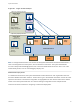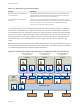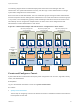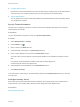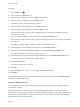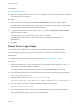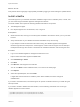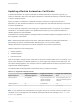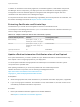6.2
Table Of Contents
- System Administration
- Contents
- System Administration
- Updated Information
- Configuring vRealize Automation
- Configuring System Settings
- Configuring IaaS
- The Customer Experience Improvement Program
- Configure the vRealize Automation Appliance Database
- Perform an Appliance Database Failover
- Validate Appliance Database Replication
- Bulk Import, Update, or Migrate Virtual Machines
- Managing vRealize Automation
- Managing Tenants
- Brand Tenant Login Pages
- Install a Hotfix
- Updating vRealize Automation Certificates
- Extracting Certificates and Private Keys
- Update vRealize Automation Certificates when all are Expired
- Updating the Identity Appliance Certificate
- Updating the vRealize Appliance Certificate
- Updating the IaaS Certificate
- Replace the Identity Appliance Management Site Certificate
- Updating the vRealize Appliance Management Site Certificate
- Replace a Management Agent Certificate
- Resolve Certificate Revocation Errors
- View License Usage
- Monitoring Logs and Services
- Starting Up and Shutting Down vRealize Automation
- Customize Data Rollover Settings
- Remove an Identity Appliance from a Domain
- Backup and Recovery for vRealize Automation Installations
- Backing Up vRealize Automation
- Activate the Failover IaaS Server
- vRealize Automation System Recovery
Procedure
1
Click the Add icon ( ).
2 Enter a name in the Name text box.
3 Select the type of identity store from the Type drop-down menu.
4 Enter the URL for the identity store in the URL text box.
For example, ldap://ldap.mycompany.com:389 .
5 Enter the domain for the identity store in the Domain text box.
6 (Optional) Enter the domain alias in the Domain Alias text box.
The alias allows users to log in by using userid@domain-alias rather than userid@identity-store-
domain as a user name.
7 Enter the Distinguished Name for the login user in the Login User DN text box.
Use the display format of the user name, which can include spaces and is not required to be identical
to the user ID.
For example, cn=Demo Admin,ou=demo,dc=dev,dc=mycompany,dc=com.
8 Enter the password for the identity store login user in the Password text box.
9 Enter the group search base Distinguished Name in the Group Search Base DN text box.
For example, ou=demo,dc=dev,dc=mycompany,dc=com.
10 (Optional) Enter the user search base Distinguished Name in the User Search Base DN text box.
For example, ou=demo,dc=dev,dc=mycompany,dc=com.
11 Click Test Connection.
Check that the connection is working.
12 Click Add.
13 (Optional) Repeat Step 1 to Step 12 to configure additional identity stores.
14 Click Next.
Your new identity store is saved and associated with the tenant. You are directed to the Administrators
tab for the next step in the process.
Appoint Administrators
You can appoint one or more tenant administrators and IaaS administrators from the identity stores you
configured for a tenant.
Tenant administrators are responsible for configuring tenant-specific branding, as well as managing
identity stores, users, groups, entitlements, and shared blueprints within the context of their tenant. IaaS
Administrators are responsible for configuring infrastructure source endpoints in IaaS, appointing fabric
administrators, and monitoring IaaS logs.
System Administration
VMware, Inc. 46