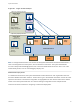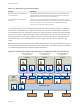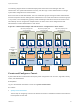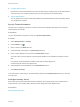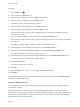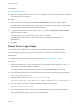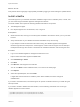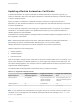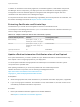6.2
Table Of Contents
- System Administration
- Contents
- System Administration
- Updated Information
- Configuring vRealize Automation
- Configuring System Settings
- Configuring IaaS
- The Customer Experience Improvement Program
- Configure the vRealize Automation Appliance Database
- Perform an Appliance Database Failover
- Validate Appliance Database Replication
- Bulk Import, Update, or Migrate Virtual Machines
- Managing vRealize Automation
- Managing Tenants
- Brand Tenant Login Pages
- Install a Hotfix
- Updating vRealize Automation Certificates
- Extracting Certificates and Private Keys
- Update vRealize Automation Certificates when all are Expired
- Updating the Identity Appliance Certificate
- Updating the vRealize Appliance Certificate
- Updating the IaaS Certificate
- Replace the Identity Appliance Management Site Certificate
- Updating the vRealize Appliance Management Site Certificate
- Replace a Management Agent Certificate
- Resolve Certificate Revocation Errors
- View License Usage
- Monitoring Logs and Services
- Starting Up and Shutting Down vRealize Automation
- Customize Data Rollover Settings
- Remove an Identity Appliance from a Domain
- Backup and Recovery for vRealize Automation Installations
- Backing Up vRealize Automation
- Activate the Failover IaaS Server
- vRealize Automation System Recovery
2 Configure Identity Stores
Each tenant must be associated with at least one identity store. Identity stores can be OpenLDAP or
Active Directory. Use of Native Active Directory is also supported for the default tenant.
3 Appoint Administrators
You can appoint one or more tenant administrators and IaaS administrators from the identity stores
you configured for a tenant.
Specify Tenant Information
The first step to configuring a tenant is to add the new tenant to vRealize Automation and create the
tenant-specific access URL.
Prerequisites
Log in to the vRealize Automation console as a system administrator.
Procedure
1 Select Administration > Tenants.
2
Click the Add icon ( ).
3 Enter a name in the Name text box.
4 (Optional) Enter a description in the Description text box.
5 Enter a unique identifier for the tenant in the URL Name text box.
This URL token is used to append a tenant-specific identifier to the vRealize Automation console
URL.
For example, enter mytenant to create the URL https://vrealize-appliance-
hostname.domain.name/vcac/org/mytenant.
6 (Optional) Enter an email address in the Contact Email text box.
7 Click Submit and Next.
Your new tenant is saved and you are automatically directed to the Identity Stores tab for the next step
in the process.
Configure Identity Stores
Each tenant must be associated with at least one identity store. Identity stores can be OpenLDAP or
Active Directory. Use of Native Active Directory is also supported for the default tenant.
Prerequisites
Specify Tenant Information.
System Administration
VMware, Inc. 45