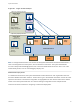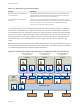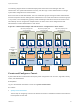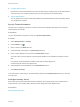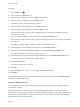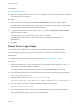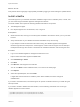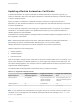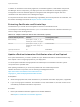6.2
Table Of Contents
- System Administration
- Contents
- System Administration
- Updated Information
- Configuring vRealize Automation
- Configuring System Settings
- Configuring IaaS
- The Customer Experience Improvement Program
- Configure the vRealize Automation Appliance Database
- Perform an Appliance Database Failover
- Validate Appliance Database Replication
- Bulk Import, Update, or Migrate Virtual Machines
- Managing vRealize Automation
- Managing Tenants
- Brand Tenant Login Pages
- Install a Hotfix
- Updating vRealize Automation Certificates
- Extracting Certificates and Private Keys
- Update vRealize Automation Certificates when all are Expired
- Updating the Identity Appliance Certificate
- Updating the vRealize Appliance Certificate
- Updating the IaaS Certificate
- Replace the Identity Appliance Management Site Certificate
- Updating the vRealize Appliance Management Site Certificate
- Replace a Management Agent Certificate
- Resolve Certificate Revocation Errors
- View License Usage
- Monitoring Logs and Services
- Starting Up and Shutting Down vRealize Automation
- Customize Data Rollover Settings
- Remove an Identity Appliance from a Domain
- Backup and Recovery for vRealize Automation Installations
- Backing Up vRealize Automation
- Activate the Failover IaaS Server
- vRealize Automation System Recovery
The following diagram shows a multitenant deployment where each tenant manages their own
infrastructure. The system administrator is the only user who logs in to the default tenant to manage
system-wide configuration and create tenants.
Each tenant has an IaaS administrator, who can create fabric groups and appoint fabric administrators
with their respective tenants. Although fabric administrators can create reservations for business groups
in any tenant, in this example they typically create and manage reservations in their own tenants. If the
same identity store is configured in multiple tenants, the same users can be designated as IaaS
administrators or fabric administrators in each tenant.
Figure 6‑3. Multitenant Example with Infrastructure Configuration in Each Tenant
IaaS
admin
IaaS
admin
Tenant
admin
Tenant A
http://vra.mycompany.com/
vcac/org/tenanta/
Tenant
admin
Tenant B
Business
group mgr
Business
Group
Business
group mgr
Business
Group
http://vra.mycompany.com/
vcac/org/tenantb/
Tenant
admin
Tenant C
Business
group mgr
Business
Group
Business
group mgr
Business
Group
http://vra.mycompany.com/
vcac/org/tenantc/
Default
Tenant
(System config)
Hypervisors
Public
clouds
Physical
servers
IaaS
admin
Fabric
Fabric
admin
Fabric Group
Business
group mgr
Business
Group
Business
group mgr
Business
Group
Reservation Reservation
Fabric
admin
Fabric Group
Fabric
admin
Fabric Group
Reservation Reservation Reservation Reservation
System
admin
Infrastructure
http://vra.
mycompany.com/
vcac/
Create and Configure a Tenant
System administrators create tenants and specify basic configuration such as name, login URL, identity
stores, and administrators.
Prerequisites
Log in to the vRealize Automation console as a system administrator.
Procedure
1 Specify Tenant Information
The first step to configuring a tenant is to add the new tenant to vRealize Automation and create the
tenant-specific access URL.
System Administration
VMware, Inc. 44