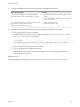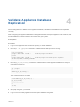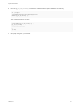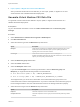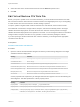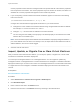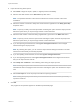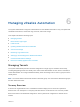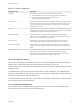6.2
Table Of Contents
- System Administration
- Contents
- System Administration
- Updated Information
- Configuring vRealize Automation
- Configuring System Settings
- Configuring IaaS
- The Customer Experience Improvement Program
- Configure the vRealize Automation Appliance Database
- Perform an Appliance Database Failover
- Validate Appliance Database Replication
- Bulk Import, Update, or Migrate Virtual Machines
- Managing vRealize Automation
- Managing Tenants
- Brand Tenant Login Pages
- Install a Hotfix
- Updating vRealize Automation Certificates
- Extracting Certificates and Private Keys
- Update vRealize Automation Certificates when all are Expired
- Updating the Identity Appliance Certificate
- Updating the vRealize Appliance Certificate
- Updating the IaaS Certificate
- Replace the Identity Appliance Management Site Certificate
- Updating the vRealize Appliance Management Site Certificate
- Replace a Management Agent Certificate
- Resolve Certificate Revocation Errors
- View License Usage
- Monitoring Logs and Services
- Starting Up and Shutting Down vRealize Automation
- Customize Data Rollover Settings
- Remove an Identity Appliance from a Domain
- Backup and Recovery for vRealize Automation Installations
- Backing Up vRealize Automation
- Activate the Failover IaaS Server
- vRealize Automation System Recovery
5 Import the file using these options.
n
Select Now to begin the import, update, or migrate process immediately.
n
Select a start date and time in the Start time drop-down menu.
Note The specified start time is the server's local time and not the local time of the user's
workstation.
n
Select the number of seconds to delay each virtual machine registration in the Delay (seconds)
drop-down menu.
Note To specify no delay, leave the option blank. Selecting this option slows the import process.
Select this option when you import a large number of virtual machines.
n
Select the total number of machines being registered at a given time in the Batch size menu.
Note To specify no limit, leave the option blank. Selecting this option slows the import process.
Select this option when you import a large number of virtual machines.
n
If you are importing virtual machines, select Ignore managed machines to omit managed
machines during the import process.
Note By selecting this option, you can rerun the import without editing the CSV file to exclude
machines that are already successfully imported.
n
If you are updating virtual machines, do not select Ignore managed machines.
n
If you are migrating machines, select Ignore managed machines in the target environment so
that you can reprocess the CSV file.
n
Select Skip user validation to omit validating users during the import process.
Note Selecting this option sets a machine's owner to the value listed in the Owner column of the
CSV data file without verifying that the user exists. Selecting this option can decrease the import
time.
n
Select Test import to run the import process without importing machines.
Note Testing the import process allows you to test the CSV file for errors before you actually
import the machines.
6 Click OK.
The progress of the operation appears on the Bulk Import Details page.
System Administration
VMware, Inc. 38