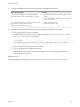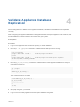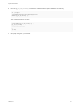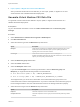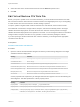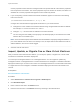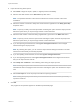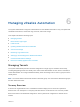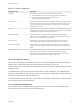6.2
Table Of Contents
- System Administration
- Contents
- System Administration
- Updated Information
- Configuring vRealize Automation
- Configuring System Settings
- Configuring IaaS
- The Customer Experience Improvement Program
- Configure the vRealize Automation Appliance Database
- Perform an Appliance Database Failover
- Validate Appliance Database Replication
- Bulk Import, Update, or Migrate Virtual Machines
- Managing vRealize Automation
- Managing Tenants
- Brand Tenant Login Pages
- Install a Hotfix
- Updating vRealize Automation Certificates
- Extracting Certificates and Private Keys
- Update vRealize Automation Certificates when all are Expired
- Updating the Identity Appliance Certificate
- Updating the vRealize Appliance Certificate
- Updating the IaaS Certificate
- Replace the Identity Appliance Management Site Certificate
- Updating the vRealize Appliance Management Site Certificate
- Replace a Management Agent Certificate
- Resolve Certificate Revocation Errors
- View License Usage
- Monitoring Logs and Services
- Starting Up and Shutting Down vRealize Automation
- Customize Data Rollover Settings
- Remove an Identity Appliance from a Domain
- Backup and Recovery for vRealize Automation Installations
- Backing Up vRealize Automation
- Activate the Failover IaaS Server
- vRealize Automation System Recovery
Custom properties ensure that each managed machine is imported with all of the machine properties
from the previous environment. The custom properties vary from machine to machine, and there is no
standard set of custom properties that appear for each machine by default.
2 If you are importing a virtual machine with a static IP address, append a command in the following
form to the CSV file.
,VirtualMachine.Network#.Address, w.x.y.z, HOP
Configure the command with the appropriate information for your virtual machine.
n
Change the # to the number of the network interface being configured with this static IP address.
For example, VirtualMachineNetwork0.Address
n
Change w.x.y.z to be the static IP address for the virtual machine.
n
The HOP string sets the visibility of the property. This default property is removed from the virtual
machine after a successful import.
Note For a successful import, the IP address must be available in a properly configured address
pool. If the address cannot be found or is already in use, the import will succeed without the static IP
address definition, and an error will be logged.
3 Save the CSV file and close it.
Import, Update, or Migrate One or More Virtual Machines
After you edit the virtual machine CSV data file, you can import, update, or migrate one or more virtual
machines into a vRealize Automation deployment.
You can import a managed machine or an unmanaged machine. You can migrate or update only
managed machines. A managed machine is a virtual machine that is managed in a vRealize Automation
deployment and that you can view in the console. An unmanaged machine is a virtual machine that exists
in a hypervisor but is not managed in a vRealize Automation deployment and cannot be viewed in the
console.
Prerequisites
Edit Virtual Machine CSV Data File
Procedure
1 Select Infrastructure > Infrastructure Organizer > Bulk Imports.
2 Click New Bulk Import.
3 Enter a name for this task in the Name text box.
4 Enter the CSV file name in the CSV file text box by browsing to the CSV file name.
System Administration
VMware, Inc. 37