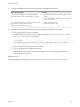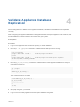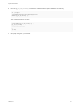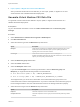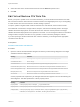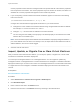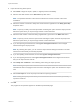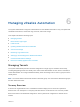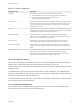6.2
Table Of Contents
- System Administration
- Contents
- System Administration
- Updated Information
- Configuring vRealize Automation
- Configuring System Settings
- Configuring IaaS
- The Customer Experience Improvement Program
- Configure the vRealize Automation Appliance Database
- Perform an Appliance Database Failover
- Validate Appliance Database Replication
- Bulk Import, Update, or Migrate Virtual Machines
- Managing vRealize Automation
- Managing Tenants
- Brand Tenant Login Pages
- Install a Hotfix
- Updating vRealize Automation Certificates
- Extracting Certificates and Private Keys
- Update vRealize Automation Certificates when all are Expired
- Updating the Identity Appliance Certificate
- Updating the vRealize Appliance Certificate
- Updating the IaaS Certificate
- Replace the Identity Appliance Management Site Certificate
- Updating the vRealize Appliance Management Site Certificate
- Replace a Management Agent Certificate
- Resolve Certificate Revocation Errors
- View License Usage
- Monitoring Logs and Services
- Starting Up and Shutting Down vRealize Automation
- Customize Data Rollover Settings
- Remove an Identity Appliance from a Domain
- Backup and Recovery for vRealize Automation Installations
- Backing Up vRealize Automation
- Activate the Failover IaaS Server
- vRealize Automation System Recovery
3 Import, Update, or Migrate One or More Virtual Machines
After you edit the virtual machine CSV data file, you can import, update, or migrate one or more
virtual machines into a vRealize Automation deployment.
Generate Virtual Machine CSV Data File
You generate a virtual machine CSV data file to import, update, or migrate virtual machines to a
vRealize Automation deployment.
Prerequisites
Log in to the vRealize Automation console as a fabric administrator and as a business group
manager.
Procedure
1 Select Infrastructure > Infrastructure Organizer > Bulk Imports.
2 Click Generate CSV File.
3 Select the machine type from the Machines drop-down menu.
Option Description
Managed Virtual machine is managed in a vRealize Automation deployment and can be
viewed in the console. Select this option if you are updating a machine or
migrating from one environment to another.
Unmanaged Virtual machine exists in a hypervisor but is not managed in a
vRealize Automation deployment and cannot be viewed in the console. Select this
option if you are importing a virtual machine.
4 Select the Business group default value.
5 Select the Owner default value.
6 Select the Blueprint default value.
If you select Unmanaged for the machine type and select a value for Business group and
Blueprint, you might see the following results in the CSV data file:
n
Host Reservation (Name or ID) = INVALID_RESERVATION
n
Host To Storage (Name or ID) = INVALID_HOST_RESERVATION_TO_STORAGE
This happens when you do not have a reservation in the selected business group for the host
machine that also hosts the unmanaged machine. If you have a reservation in that business group for
the unmanaged machine's host, the Host Reservation and Host To Storage values fill in properly.
7 Select the resource type from the Resource drop-down menu.
Option Description
Endpoint Information required to access a virtualization host.
Compute Resource Information required to access a group of virtual machines performing a similar
function.
System Administration
VMware, Inc. 35