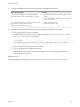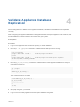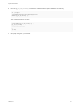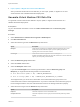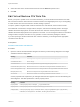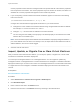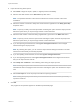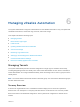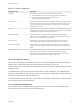6.2
Table Of Contents
- System Administration
- Contents
- System Administration
- Updated Information
- Configuring vRealize Automation
- Configuring System Settings
- Configuring IaaS
- The Customer Experience Improvement Program
- Configure the vRealize Automation Appliance Database
- Perform an Appliance Database Failover
- Validate Appliance Database Replication
- Bulk Import, Update, or Migrate Virtual Machines
- Managing vRealize Automation
- Managing Tenants
- Brand Tenant Login Pages
- Install a Hotfix
- Updating vRealize Automation Certificates
- Extracting Certificates and Private Keys
- Update vRealize Automation Certificates when all are Expired
- Updating the Identity Appliance Certificate
- Updating the vRealize Appliance Certificate
- Updating the IaaS Certificate
- Replace the Identity Appliance Management Site Certificate
- Updating the vRealize Appliance Management Site Certificate
- Replace a Management Agent Certificate
- Resolve Certificate Revocation Errors
- View License Usage
- Monitoring Logs and Services
- Starting Up and Shutting Down vRealize Automation
- Customize Data Rollover Settings
- Remove an Identity Appliance from a Domain
- Backup and Recovery for vRealize Automation Installations
- Backing Up vRealize Automation
- Activate the Failover IaaS Server
- vRealize Automation System Recovery
Bulk Import, Update, or Migrate
Virtual Machines 5
You can use the Bulk Import feature to import one or more virtual machines to a vRealize Automation
deployment. You can also use ths feature to update one or more virtual machines without the need to re-
import them or to migrate machines from one environment to another.
The Bulk Import feature imports virtual machines intact with defining data such as reservation, storage
path, blueprint, owner, and any custom properties. Bulk Import supports the following administrative
tasks:
n
Import one or more unmanaged virtual machines so that they can be managed in a
vRealize Automation deployment
n
Import one or more managed virtual machines from a vRealize Automation deployment into an
upgraded deployment
n
Make a global change to a virtual machine property, such as a storage path
n
Migrate a virtual machine from one environment to another
You can execute the Bulk Import feature commands using either the vRealize Automation console or the
CloudUtil command-line interface. For more information about using the CloudUtil command-line
interface, see the Machine Extensibility documentation.
Prerequisites
Log in to the vRealize Automation console as a fabric administrator and as a business group
manager.
Procedure
1 Generate Virtual Machine CSV Data File
You generate a virtual machine CSV data file to import, update, or migrate virtual machines to a
vRealize Automation deployment.
2 Edit Virtual Machine CSV Data File
Before you import or update one or more virtual machines, you must edit the virtual machine CSV
data file so that each machine value matches a value that exists in the target deployment. If you are
migrating a virtual machine from one environment to another, editing is optional.
VMware, Inc.
34