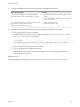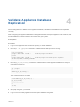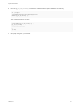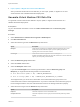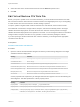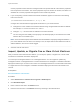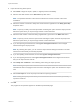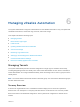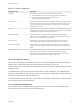6.2
Table Of Contents
- System Administration
- Contents
- System Administration
- Updated Information
- Configuring vRealize Automation
- Configuring System Settings
- Configuring IaaS
- The Customer Experience Improvement Program
- Configure the vRealize Automation Appliance Database
- Perform an Appliance Database Failover
- Validate Appliance Database Replication
- Bulk Import, Update, or Migrate Virtual Machines
- Managing vRealize Automation
- Managing Tenants
- Brand Tenant Login Pages
- Install a Hotfix
- Updating vRealize Automation Certificates
- Extracting Certificates and Private Keys
- Update vRealize Automation Certificates when all are Expired
- Updating the Identity Appliance Certificate
- Updating the vRealize Appliance Certificate
- Updating the IaaS Certificate
- Replace the Identity Appliance Management Site Certificate
- Updating the vRealize Appliance Management Site Certificate
- Replace a Management Agent Certificate
- Resolve Certificate Revocation Errors
- View License Usage
- Monitoring Logs and Services
- Starting Up and Shutting Down vRealize Automation
- Customize Data Rollover Settings
- Remove an Identity Appliance from a Domain
- Backup and Recovery for vRealize Automation Installations
- Backing Up vRealize Automation
- Activate the Failover IaaS Server
- vRealize Automation System Recovery
4 Configure the database virtual IP for the new Appliance Database configuration.
VIP Configuration Option Procedure
If you are using a DNS entry for the Appliance Database,
change the DNS entry point as appropriate for your system.
1 Modify the IP of the DNS entry to point at the new primary
appliance.
2 Log in to each vRealize Appliance as root and execute a
service network restart.
If you configured a virtual IP for the Appliance Database, edit
the pool that you created containing the two
vRealize Automation appliances as nodes.
1 Disable the old primary node.
2 Enable the new primary node.
5 Rebuild the replica database on the original primary Appliance Database host machine.
a Log in to the appliance as root using SSH.
b Configure database replication as the postrgres user using the ./run_as_replica-h primary
appliance -b-W-U replicate command.
# su -postgres
/opt/vmware/vpostgres/current/share/run_as_replica -h appl.domain.local -b -W -U replicate
c Enter the replicate user password when prompted.
d Type yes in response to the following message.
"WARNING: the base backup operation will replace the current contents of the data directory.
Please confirm by typing yes."
What to do next
Validate that the replication was successful. See Chapter 4 Validate Appliance Database Replication.
System Administration
VMware, Inc. 31