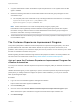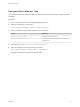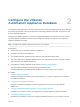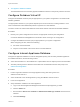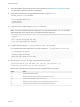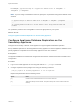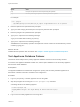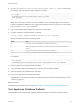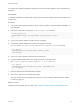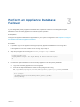6.2
Table Of Contents
- System Administration
- Contents
- System Administration
- Updated Information
- Configuring vRealize Automation
- Configuring System Settings
- Configuring IaaS
- The Customer Experience Improvement Program
- Configure the vRealize Automation Appliance Database
- Perform an Appliance Database Failover
- Validate Appliance Database Replication
- Bulk Import, Update, or Migrate Virtual Machines
- Managing vRealize Automation
- Managing Tenants
- Brand Tenant Login Pages
- Install a Hotfix
- Updating vRealize Automation Certificates
- Extracting Certificates and Private Keys
- Update vRealize Automation Certificates when all are Expired
- Updating the Identity Appliance Certificate
- Updating the vRealize Appliance Certificate
- Updating the IaaS Certificate
- Replace the Identity Appliance Management Site Certificate
- Updating the vRealize Appliance Management Site Certificate
- Replace a Management Agent Certificate
- Resolve Certificate Revocation Errors
- View License Usage
- Monitoring Logs and Services
- Starting Up and Shutting Down vRealize Automation
- Customize Data Rollover Settings
- Remove an Identity Appliance from a Domain
- Backup and Recovery for vRealize Automation Installations
- Backing Up vRealize Automation
- Activate the Failover IaaS Server
- vRealize Automation System Recovery
5 Test Appliance Database Failback
Test that failback from the secondary appliance database machine to the primary machine functions.
Configure Database Virtual IP
Configure the database virtual IP (VIP) as appropriate for your system configuration in accordance with
VMware guidelines.
The appropriate virtual IP for your system depends upon numerous factors, including whether or not it
uses a load balancer. Most distributed production systems use a load balancer.
The active node in the network load balancer should be the master node with the writeable database.
Procedure
1 Review your system configuration and choose an appropriate virtual IP (VIP configuration.
Consult the VMware Knowledge Base for information about choosing a VIP configuration.
2 Configure the database virtual IP (VIP) as appropriate for your system configuration.
When configuring the VIP, observe the following.
n
Port 5432 must be balanced.
n
Only the current master node can be active in the load balancer.
Configure Internal Appliance Database
Configure an Appliance Database on both the designated primary and secondary vRealize Appliances.
For related information, see the following content:
n
Add a New Hard Disk to a Virtual Machine in vSphere Web Client in vSphere product documentation
n
Gracefully Shutting Down a Windows Guest When the Virtual Machine Powers Off (1744) in the
VMware Knowledge Base.
Procedure
1 Perform a graceful shutdown of the target appliance using shut down guest in the
VMware vCenter Server™.
2 Add a 20 GB disk to the virtual appliance by using the VMware vCenter Server™.
3 Power on the appliance.
4 Verify that SSH is enabled on the virtual appliance.
a Log in to the Virtual Appliance Management Interface at https://appliance_IP:5480.
b Click the Admin tab.
c Ensure that the SSH service enabled and Administrator SSH login enabled check boxes are
selected.
d Click Save Settings.
System Administration
VMware, Inc. 24