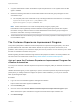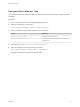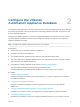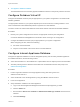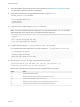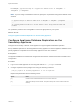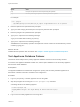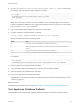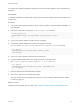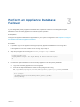6.2
Table Of Contents
- System Administration
- Contents
- System Administration
- Updated Information
- Configuring vRealize Automation
- Configuring System Settings
- Configuring IaaS
- The Customer Experience Improvement Program
- Configure the vRealize Automation Appliance Database
- Perform an Appliance Database Failover
- Validate Appliance Database Replication
- Bulk Import, Update, or Migrate Virtual Machines
- Managing vRealize Automation
- Managing Tenants
- Brand Tenant Login Pages
- Install a Hotfix
- Updating vRealize Automation Certificates
- Extracting Certificates and Private Keys
- Update vRealize Automation Certificates when all are Expired
- Updating the Identity Appliance Certificate
- Updating the vRealize Appliance Certificate
- Updating the IaaS Certificate
- Replace the Identity Appliance Management Site Certificate
- Updating the vRealize Appliance Management Site Certificate
- Replace a Management Agent Certificate
- Resolve Certificate Revocation Errors
- View License Usage
- Monitoring Logs and Services
- Starting Up and Shutting Down vRealize Automation
- Customize Data Rollover Settings
- Remove an Identity Appliance from a Domain
- Backup and Recovery for vRealize Automation Installations
- Backing Up vRealize Automation
- Activate the Failover IaaS Server
- vRealize Automation System Recovery
Configure the vRealize
Automation Appliance Database 2
The vRealize Automation system has been updated to use an internal database that now offers clustering
and streaming replication. Users must update new and existing vRealize Automation 6.x systems to use
this new Appliance Database.
Designate one vRealize Appliance as the primary Appliance Database machine and the second as the
secondary Appliance Database machine. When configured correctly, each appliance can support the
Appliance Database as needed.
Note The Appliance Database replication channel is not encrypted.
Prerequisites
n
Create DNS entry, for example: dbCluster.domain.local
n
IP address allocated for load balancer.
n
Two installed vRealize Appliances freshly deployed and resolvable through DNS.
n
The user configuring the Appliance Database must have Administrator access to vSphere in order to
add new disks to the vRealize Appliances.
n
Download the 2108923_dbCluster.zip file from the VMware Knowledge Base.
The link is http://kb.vmware.com/selfservice/microsites/search.do?
cmd=displayKC&docType=kc&externalId=2108923 if you need to paste it into a browser.
Procedure
1 Configure Database Virtual IP
Configure the database virtual IP (VIP) as appropriate for your system configuration in accordance
with VMware guidelines.
2 Configure Internal Appliance Database
Configure an Appliance Database on both the designated primary and secondary vRealize
Appliances.
3 Configure Appliance Database Replication on the Secondary Appliance
Configure the secondary or failover virtual appliance to support appliance database replication.
4 Test Appliance Database Failover
Test failover functionality from the primary appliance database machine to the secondary machine.
VMware, Inc.
23