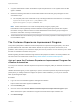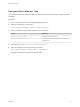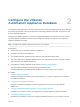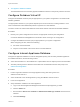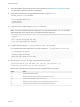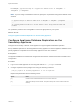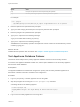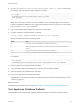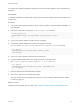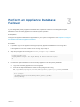6.2
Table Of Contents
- System Administration
- Contents
- System Administration
- Updated Information
- Configuring vRealize Automation
- Configuring System Settings
- Configuring IaaS
- The Customer Experience Improvement Program
- Configure the vRealize Automation Appliance Database
- Perform an Appliance Database Failover
- Validate Appliance Database Replication
- Bulk Import, Update, or Migrate Virtual Machines
- Managing vRealize Automation
- Managing Tenants
- Brand Tenant Login Pages
- Install a Hotfix
- Updating vRealize Automation Certificates
- Extracting Certificates and Private Keys
- Update vRealize Automation Certificates when all are Expired
- Updating the Identity Appliance Certificate
- Updating the vRealize Appliance Certificate
- Updating the IaaS Certificate
- Replace the Identity Appliance Management Site Certificate
- Updating the vRealize Appliance Management Site Certificate
- Replace a Management Agent Certificate
- Resolve Certificate Revocation Errors
- View License Usage
- Monitoring Logs and Services
- Starting Up and Shutting Down vRealize Automation
- Customize Data Rollover Settings
- Remove an Identity Appliance from a Domain
- Backup and Recovery for vRealize Automation Installations
- Backing Up vRealize Automation
- Activate the Failover IaaS Server
- vRealize Automation System Recovery
2 A system administrator creates Visual Basic scripts and places them on the system where the EPI
agent is installed.
3 Gather the following information for tenant administrators and business group managers for each
Visual Basic script:
n
The complete path to the Visual Basic script, including the filename and extension. For example,
%System Drive%Program Files (x86)\VMware\vCAC
Agents\EPI_Agents\Scripts\SendEmail.vbs.
Note A fabric administrator can create a build profile by using the property sets
ExternalPreProvisioningVbScript and ExternalPostProvisioningVbScript to provide this required
information. Doing so makes it easier for tenant administrators and business group managers to
include this information correctly in their blueprints.
4 Tenant administrators and business group managers use custom properties in their blueprints to call
the Visual Basic scripts.
The Customer Experience Improvement Program
This product participates in VMware's Customer Experience Improvement Program (CEIP). The CEIP
provides VMware with information that enables VMware to improve its products and services, to fix
problems, and to advise you on how best to deploy and use our products. You can choose to join or leave
the CEIP for vRealize Automation at any time.
Details regarding the data collected through CEIP and the purposes for which it is used by VMware are
set forth at the Trust & Assurance Center at http://www.vmware.com/trustvmware/ceip.html.
Join or Leave the Customer Experience Improvement Program for
vRealize Automation
You can join or leave the Customer Experience Improvement Program (CEIP) for vRealize Automation at
any time.
vRealize Automation gives you the opportunity to join the Customer Experience Improvement Program
(CEIP) when you initially install and configure the product. After installation, you can join or leave the
CEIP by following these steps.
Procedure
1 Log in as root to the vRealize Appliance management interface.
https://vrealize-automation-appliance-FQDN:5480
2 Click the Telemetry tab.
3 Check or uncheck the Join the VMware Customer Experience Improvement Program option.
When checked, the option activates the Program and sends data to https://vmware.com.
4 Click Save Settings.
System Administration
VMware, Inc. 21