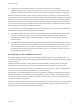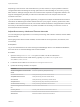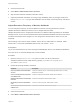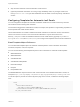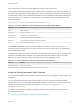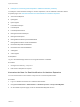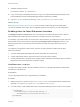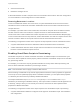6.2
Table Of Contents
- System Administration
- Contents
- System Administration
- Updated Information
- Configuring vRealize Automation
- Configuring System Settings
- Configuring IaaS
- The Customer Experience Improvement Program
- Configure the vRealize Automation Appliance Database
- Perform an Appliance Database Failover
- Validate Appliance Database Replication
- Bulk Import, Update, or Migrate Virtual Machines
- Managing vRealize Automation
- Managing Tenants
- Brand Tenant Login Pages
- Install a Hotfix
- Updating vRealize Automation Certificates
- Extracting Certificates and Private Keys
- Update vRealize Automation Certificates when all are Expired
- Updating the Identity Appliance Certificate
- Updating the vRealize Appliance Certificate
- Updating the IaaS Certificate
- Replace the Identity Appliance Management Site Certificate
- Updating the vRealize Appliance Management Site Certificate
- Replace a Management Agent Certificate
- Resolve Certificate Revocation Errors
- View License Usage
- Monitoring Logs and Services
- Starting Up and Shutting Down vRealize Automation
- Customize Data Rollover Settings
- Remove an Identity Appliance from a Domain
- Backup and Recovery for vRealize Automation Installations
- Backing Up vRealize Automation
- Activate the Failover IaaS Server
- vRealize Automation System Recovery
4 Add RDP settings to the file.
For example, connect to console:i:1.
5 If you are working in a distributed environment, log in as a user with administrative privileges to the
IaaS Host Machine where the Model Manager Website component is installed.
6 Copy the Console.rdp file to the directory <vCAC_installation_dir>\Website\Rdp.
What to do next
See Enabling Remote Desktop Connections for an overview of steps and options for making RDP
connections available. Consult your IaaS configuration guide for next steps for your site configuration.
Enabling Users to Select Datacenter Locations
The Display location on request check box on the Blueprint Information tab allows users to select a
particular datacenter location at which to provision a requested virtual or cloud machine.
For example, if you have an office in London and an office in Boston, you might have compute resources
and business groups in both locations. By enabling the Display location on request check box, your
business group users can choose to provision their machines with the resources that are local, for
example.
The following is a high-level overview of the sequence of steps required to enable users to select
datacenter locations:
1 A system administrator adds datacenter location information to a locations file.
2 A fabric administrator edits a compute resource to associate it with a location.
3 A tenant administrator or business group manager creates a blueprint that prompts users to choose a
datacenter location when submitting a machine request.
Add Datacenter Locations
The first step in making location choices available to users is for a system administrator to add location
information to a locations file.
Prerequisites
Log in to the IaaS web site host using administrator credentials.
Procedure
1 Edit the file WebSite\XmlData\DataCenterLocations.xml in the Windows server install directory
(typically %SystemDrive%\Program Files x86\VMware\vCAC\Server).
2 For each location, create a Data Name entry in the CustomDataType section of the file. For example:
- <CustomDataType>
<Data Name="London" Description="London datacenter" />
<Data Name="Boston" Description="Boston datacenter" />
</CustomDataType
System Administration
VMware, Inc. 19