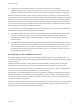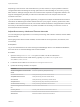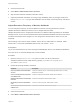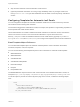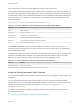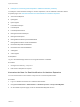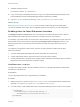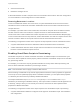6.2
Table Of Contents
- System Administration
- Contents
- System Administration
- Updated Information
- Configuring vRealize Automation
- Configuring System Settings
- Configuring IaaS
- The Customer Experience Improvement Program
- Configure the vRealize Automation Appliance Database
- Perform an Appliance Database Failover
- Validate Appliance Database Replication
- Bulk Import, Update, or Migrate Virtual Machines
- Managing vRealize Automation
- Managing Tenants
- Brand Tenant Login Pages
- Install a Hotfix
- Updating vRealize Automation Certificates
- Extracting Certificates and Private Keys
- Update vRealize Automation Certificates when all are Expired
- Updating the Identity Appliance Certificate
- Updating the vRealize Appliance Certificate
- Updating the IaaS Certificate
- Replace the Identity Appliance Management Site Certificate
- Updating the vRealize Appliance Management Site Certificate
- Replace a Management Agent Certificate
- Resolve Certificate Revocation Errors
- View License Usage
- Monitoring Logs and Services
- Starting Up and Shutting Down vRealize Automation
- Customize Data Rollover Settings
- Remove an Identity Appliance from a Domain
- Backup and Recovery for vRealize Automation Installations
- Backing Up vRealize Automation
- Activate the Failover IaaS Server
- vRealize Automation System Recovery
n
Examples for customizing email templates in vRealize Automation (2102019)
To modify the email notification setting for machine expirations, use the vRealize Automation Global
Properties page. See Customize the Date for Email Notification for Machine Expiration.
n
ArchivePeriodExpired
n
EpiRegister
n
EpiUnregister
n
LeaseAboutToExpire
n
LeaseExpired
n
LeaseExpiredPowerOff
n
ManagerLeaseAboutToExpire
n
ManagerLeaseExpired
n
ManagerReclamationExpiredLeaseModified
n
ManagerReclamationForcedLeaseModified
n
ReclamationExpiredLeaseModified
n
ReclamationForcedLeaseModified
n
VdiRegister
n
VdiUnregister
Prerequisites
Log in to the IaaS Manager Service host using administrator credentials.
Procedure
1 Change to the directory \Templates.
2 Edit an XSLT template as required.
Customize the Date for Email Notification for Machine Expiration
You can choose when to send email to notify users of a machine expiration date.
Procedure
1 Log in to vRealize Automation as a vRealize administrator.
2 Navigate Infrastructure > Administration > Global Properties > Group: EmailByState.
3 On the Global Properties page, locate the WorkflowEmailByState section.
System Administration
VMware, Inc. 17