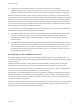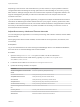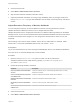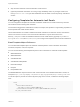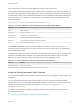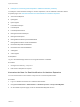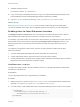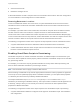6.2
Table Of Contents
- System Administration
- Contents
- System Administration
- Updated Information
- Configuring vRealize Automation
- Configuring System Settings
- Configuring IaaS
- The Customer Experience Improvement Program
- Configure the vRealize Automation Appliance Database
- Perform an Appliance Database Failover
- Validate Appliance Database Replication
- Bulk Import, Update, or Migrate Virtual Machines
- Managing vRealize Automation
- Managing Tenants
- Brand Tenant Login Pages
- Install a Hotfix
- Updating vRealize Automation Certificates
- Extracting Certificates and Private Keys
- Update vRealize Automation Certificates when all are Expired
- Updating the Identity Appliance Certificate
- Updating the vRealize Appliance Certificate
- Updating the IaaS Certificate
- Replace the Identity Appliance Management Site Certificate
- Updating the vRealize Appliance Management Site Certificate
- Replace a Management Agent Certificate
- Resolve Certificate Revocation Errors
- View License Usage
- Monitoring Logs and Services
- Starting Up and Shutting Down vRealize Automation
- Customize Data Rollover Settings
- Remove an Identity Appliance from a Domain
- Backup and Recovery for vRealize Automation Installations
- Backing Up vRealize Automation
- Activate the Failover IaaS Server
- vRealize Automation System Recovery
Depending on the resources and circumstances at your site, however, it may be possible to raise the
configured limit while maintaining fast enough performance to take advantage of concurrency in proxy
data collection. Although raising the limit can increase the time required for a single data collection, this
might be outweighed by the ability to collect more information from more compute resources and
machines at one time.
If you do increase the configured per-agent limit, you might have to adjust the default execution timeout
intervals for the different types of data collection that use a proxy agent—inventory, performance, state,
and WMI. If the time required to execute one of these activities exceeds the configured timeout intervals,
the activity is canceled and restarted. To prevent cancellation of the activity, increase one or more of
these execution timeout intervals.
Adjust Concurrency Limits and Timeout Intervals
You can change the per-agent limits on concurrent provisioning, data collection activities, and the default
timeout intervals.
When typing a time value for these variables, use the format hh:mm:ss (hh=hours, mm=minutes, and
ss=seconds).
Prerequisites
Log in as an administrator to the server hosting the IaaS Manager Service. For distributed installations,
this is the server on which the Manager Service was installed.
Procedure
1 Open the ManagerService.exe.config file in an editor. The file is located in the
vRealize Automation server install directory, typically %SystemDrive%\Program Files
x86\VMware\vCAC\Server.
2 Locate the section called workflowTimeoutConfigurationSection.
3 Update the following variables, as required.
Parameter Description
MaxOutstandingResourceIntensiveWor
kItems
Concurrent provisioning limit (default is two)
CloneExecutionTimeout Virtual provisioning execution timeout interval
SetupOSExecutionTimeout Virtual provisioning execution timeout interval
CloneTimeout Virtual provisioning clone delivery timeout interval
SetupOSTimeout Virtual provisioning setup OS delivery timeout interval
CloudInitializeProvisioning Cloud provisioning initialization timeout interval
MaxOutstandingDataCollectionWorkIte
ms
Concurrent data collection limit
InventoryTimeout Inventory data collection execution timeout interval
PerformanceTimeout Performance data collection execution timeout interval
StateTimeout State data collection execution timeout interval
System Administration
VMware, Inc. 12