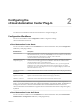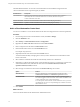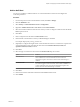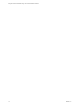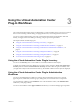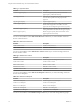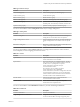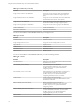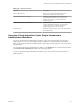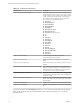6.2
Table Of Contents
- Using the vCenter Orchestrator Plug-In for vCloud Automation Center 6.2
- Contents
- Using the vCenter Orchestrator Plug-In for vCloud Automation Center 6.2
- Introduction to the VMware vCenter Orchestrator Plug-In for vCloud Automation Center
- Configuring the vCloud Automation Center Plug-In
- Using the vCloud Automation Center Plug-In Workflows
- Using the vCloud Automation Center Plug-In Inventory
- Using the vCloud Automation Center Plug-In Administration Workflows
- Using the vCloud Automation Center Plug-In Infrastructure Administration Workflows
- Using the vCloud Automation Center Plug-In Requests Workflows
- Using the vCloud Automation Center Plug-In Sample Workflows
- Access the vCloud Automation Center Plug-In API
- Example vCloud Automation Center Plug-In Scripts
- Index
Add an IaaS Host
You can run a workflow to add the IaaS host of a vCloud Automation Center host and configure the
connection parameters.
Procedure
1 From the drop-down menu in the Orchestrator client, select Run or Design.
2 Click the Workflows view.
3 Select Library > vCloud Automation Center > Configuration.
4 Right-click Add the IaaS host of a vCAC host and select Start workflow.
5 Select the vCloud Automation Center host for which you want to configure an IaaS host from the vCAC
host drop-down menu.
6 Click Next.
7 Enter a unique name for the host in the Host Name text box.
8 Enter the URL of the machine on which your Model Manager is installed.
For example: https://model_manager_machine.com.
9 (Optional) To configure the length of time vCenter Orchestrator waits for a connection or response from
vCloud Automation Center, enter timeout intervals in the Connection timeout (seconds) and
Operation timeout (seconds) text boxes.
10 Click Next.
11 Select the type of connection to the host from the Session mode drop-down menu.
Option Actions
Shared Session
In the Authentication username and Authentication password text boxes,
enter credentials for a vCloud Automation Center user who has
administrative rights to the machine where the IaaS Model Manager is
installed.
Per User Session
Connect by using the credentials of the user that is currently logged in.
You must be logged in to the Orchestrator client with the credentials of a
vCloud Automation Center user who has administrative rights to the
machine where the IaaS Model Manager is installed.
12 Click Next.
13 Enter the name of the Workstation machine and the NetBIOS domain name.
14 Click Submit.
Chapter 2 Configuring the vCloud Automation Center Plug-In
VMware, Inc. 13