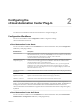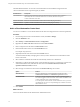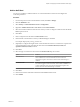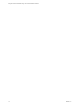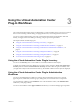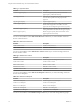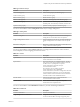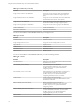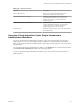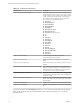6.2
Table Of Contents
- Using the vCenter Orchestrator Plug-In for vCloud Automation Center 6.2
- Contents
- Using the vCenter Orchestrator Plug-In for vCloud Automation Center 6.2
- Introduction to the VMware vCenter Orchestrator Plug-In for vCloud Automation Center
- Configuring the vCloud Automation Center Plug-In
- Using the vCloud Automation Center Plug-In Workflows
- Using the vCloud Automation Center Plug-In Inventory
- Using the vCloud Automation Center Plug-In Administration Workflows
- Using the vCloud Automation Center Plug-In Infrastructure Administration Workflows
- Using the vCloud Automation Center Plug-In Requests Workflows
- Using the vCloud Automation Center Plug-In Sample Workflows
- Access the vCloud Automation Center Plug-In API
- Example vCloud Automation Center Plug-In Scripts
- Index
The embedded Orchestrator server in the vCloud Automation Center installation is registered in the
vCloud Automation Center component registry by default.
Workflow Name Description
Add an IaaS host Adds a vCloud Automation Center IaaS host to the plug-in inventory. This workflow is
functionally the same as Add the IaaS host of a vCAC host, but does not require a
vCloud Automation Center host.
Remove an IaaS host Removes a vCloud Automation Center IaaS host from the plug-in inventory.
Update an IaaS host Updates a vCloud Automation Center IaaS host in the plug-in inventory.
Validate an IaaS host Validates the vCloud Automation Center IaaS host and the connection to it.
Add a vCloud Automation Center Host
You can run a workflow to a vCloud Automation Center host and configure the host connection parameters.
Procedure
1 From the drop-down menu in the Orchestrator client, select Run or Design.
2 Click the Workflows view.
3 Select Library > vCloud Automation Center > Configuration.
4 Right-click the Add a vCAC host workflow and select Start workflow.
5 Enter a unique name for the host in the Host Name text box.
6 Enter the URL address of the host in the Host URL text box.
For example: https://hostname.
7 (Optional) Enter the name of the tenant in the Tenant text box.
To use the full functionality of the plug-in for a tenant, create a dedicated vCloud Automation Center
host for each tenant.
8 Select whether to install the SSL certificates automatically without user confirmation.
9 (Optional) To configure the length of time vCenter Orchestrator waits for a connection or response from
vCloud Automation Center, enter timeout intervals in the Connection timeout (seconds) and
Operation timeout (seconds) text boxes.
10 Select the type of connection to the host from the Session mode drop-down menu.
Option Actions
Shared Session
Enter the credentials for a vCloud Automation Center user in the
Authentication username and Authentication password text boxes.
Per User Session
Connect by using the credentials of the user that is currently logged in.
You must be logged in to the Orchestrator client with the credentials of the
vCloud Automation Center system administrator.
To use this option with an external vCenter Orchestrator server, you must
run the Register vCO in vCAC Component Registry workflow and restart
the Orchestrator server.
11 Click Submit.
What to do next
Add a vCloud Automation Center Infrastructure Administration host.
Using the vCenter Orchestrator Plug-In for vCloud Automation Center 6.2
12 VMware, Inc.