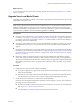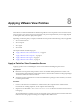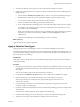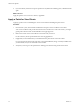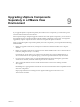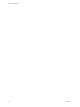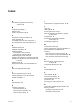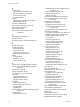5.1
Table Of Contents
- VMware View Upgrades
- Contents
- VMware View Upgrades
- VMware View Component Compatibility Matrix
- VMware View Upgrade Overview
- System Requirements for Upgrades
- View Connection Server Requirements
- View Composer Requirements
- View Transfer Server Requirements
- View Administrator Requirements
- Supported Operating Systems for Windows-Based View Client and View Client with Local Mode
- Hardware Requirements for Local Mode Desktops
- Client Browser Requirements for View Portal
- Supported Operating Systems for View Agent
- Preparing for a VMware View Upgrade
- Upgrading VMware View Server Components
- Upgrade ESX/ESXi 4.0.x, 4.1.x, or 5.0.x Hosts and Their Virtual Machines
- Upgrading VMware View Desktops and Clients
- Applying VMware View Patches
- Upgrading vSphere Components Separately in a VMware View Environment
- Index
Upgrading vSphere Components
Separately in a VMware View
Environment 9
If you upgrade vSphere components separately from VMware View components, you must back up some
View data and reinstall some View software.
Instead of performing an integrated upgrade of VMware View and vSphere components, you can choose to
first upgrade all View components and then upgrade vSphere components, or the reverse. You might also
upgrade only vSphere components when a new version or update of vSphere is released.
When you upgrade vSphere components separately from View components, you must perform the following
additional tasks:
1 Before you upgrade vCenter Server, back up the vCenter Server database and the View Composer
database.
2 Before you upgrade vCenter Server, back up the View LDAP database from a View Connection Server
instance by using the vdmexport.exe utility.
For instructions, see the VMware View Administration document. If you have multiple instances of
View Connection Server in a replicated group, you need to export the data from only one instance.
3 If you use View Composer, after you upgrade all ESX/ESXi hosts that are managed by a particular
vCenter Server instance, restart the View Composer service on that host.
4 After you upgrade VMware Tools in virtual machines that are used as View desktops, reinstall
View Agent.
Reinstalling View Agent guarantees that the drivers in the virtual machine remain compatible with the
other View components.
Step-by-step instructions for running the View Agent installer appear in the VMware View
Administration document.
VMware, Inc.
57