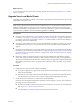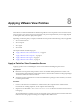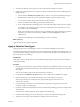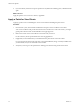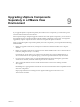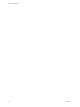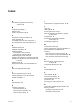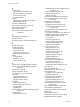5.1
Table Of Contents
- VMware View Upgrades
- Contents
- VMware View Upgrades
- VMware View Component Compatibility Matrix
- VMware View Upgrade Overview
- System Requirements for Upgrades
- View Connection Server Requirements
- View Composer Requirements
- View Transfer Server Requirements
- View Administrator Requirements
- Supported Operating Systems for Windows-Based View Client and View Client with Local Mode
- Hardware Requirements for Local Mode Desktops
- Client Browser Requirements for View Portal
- Supported Operating Systems for View Agent
- Preparing for a VMware View Upgrade
- Upgrading VMware View Server Components
- Upgrade ESX/ESXi 4.0.x, 4.1.x, or 5.0.x Hosts and Their Virtual Machines
- Upgrading VMware View Desktops and Clients
- Applying VMware View Patches
- Upgrading vSphere Components Separately in a VMware View Environment
- Index
4 Verify that the VMware View Composer service restarts after the installer wizard closes.
5 If applicable, apply the patch for View Agent on a parent virtual machine and create a desktop pool for
testing purposes.
a Use the Windows Add/Remove Programs utility to remove your previously installed View Agent.
b Download and run the VMware View Agent patch installer on a parent virtual machine.
Your contact at VMware will provide instructions for this download.
c Create a small linked-clone desktop pool from this virtual machine.
d Test a virtual desktop from the desktop pool to verify that all the usage scenarios function properly.
For example, create a desktop pool that contains one virtual desktop, and verify that you can use
View Client to log in to that desktop.
Step-by-step instructions for running the View Agent installer and creating desktop pools appear in
the VMware View Administration document, available by clicking the Help button in View
Administrator.
e Verify that virtual desktops from the test desktop pool work as expected.
What to do next
Apply the patch to View Agent, if applicable.
Apply a Patch for View Agent
Applying a patch involves uninstalling the current version and then installing the patch version.
The following steps need to be performed on the parent virtual machine, for linked-clone desktop pools, or on
each virtual machine desktop in a full-clone pool, or on individual View desktop virtual machines for pools
that contain only one View desktop.
Prerequisites
Verify that you have a domain user account with administrative privileges on the hosts that you will use to
run the patch installer.
Procedure
1 On all parent virtual machines, virtual machines used for full-clone templates, full clones in a pool, and
manually added individual virtual machines, download the installer file for the patch version of VMware
View Agent.
Your contact at VMware will provide instructions for this download.
2 Use the Windows Add/Remove Programs utility to remove the previously installed View Agent.
3 Run the installer that you downloaded for the patch release of the VMware View Agent.
Step-by-step instructions for running the View Agent installer appear in the VMware View
Administration document.
4 If you disabled provisioning of new virtual machines in preparation for applying a patch to View
Composer, enable provisioning again.
5 For parent virtual machines that will be used to create linked-clone desktop pools, take a snapshot of the
virtual machine.
For instructions on taking snapshots, see the vSphere Client online help.
6 For linked-clone desktop pools, use the snapshot you created to recompose the desktop pools.
7 Verify that you can log in to the patched View desktop pools with View Client.
Chapter 8 Applying VMware View Patches
VMware, Inc. 55