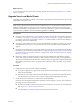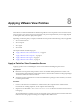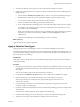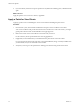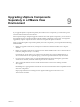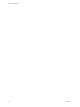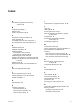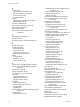5.1
Table Of Contents
- VMware View Upgrades
- Contents
- VMware View Upgrades
- VMware View Component Compatibility Matrix
- VMware View Upgrade Overview
- System Requirements for Upgrades
- View Connection Server Requirements
- View Composer Requirements
- View Transfer Server Requirements
- View Administrator Requirements
- Supported Operating Systems for Windows-Based View Client and View Client with Local Mode
- Hardware Requirements for Local Mode Desktops
- Client Browser Requirements for View Portal
- Supported Operating Systems for View Agent
- Preparing for a VMware View Upgrade
- Upgrading VMware View Server Components
- Upgrade ESX/ESXi 4.0.x, 4.1.x, or 5.0.x Hosts and Their Virtual Machines
- Upgrading VMware View Desktops and Clients
- Applying VMware View Patches
- Upgrading vSphere Components Separately in a VMware View Environment
- Index
3 On one of the View Connection Server instances in a replicated group, download the installer file for the
patch version of VMware View Connection Server.
Your contact at VMware will provide instructions for this download.
4 Use the Windows Add/Remove Programs utility to remove your previously installed View Connection
Server, but do not remove Adam Instance VMwareVDMDS.
5 Run the installer that you downloaded for the patch release of VMware View Connection Server.
For information about running the installer, see the VMware View Installation document.
6 Follow the installation wizard prompts and click OK when asked to continue the installation with the
existing ADAM instance.
7 Verify that the VMware View Connection Server service restarts after the installer wizard closes.
8 Stop the View Connection Server service again.
9 Repeat Step 3 through Step 8 for the other View Connection Server instances in the replicated group.
10 After all servers in the group are upgraded, start the View Connection Server service on all of them.
11 Repeat this process for View security servers.
What to do next
If applying the patch fails on one or more of the View Connection Server instances, see “Create a Replicated
Group After Reverting View Connection Server to a Snapshot,” on page 29.
Apply the patch to View Composer or View Agent, as applicable.
Apply a Patch for View Composer
Applying a patch involves uninstalling the current version and then installing the patch version. Not all patch
releases include patches for View Composer.
Prerequisites
n
Determine when to perform this procedure. Choose an available desktop maintenance window. Budget
15 minutes to half an hour for each instance of View Composer.
n
Verify that you have a domain user account with administrative privileges on the hosts that you will use
to run the patch installer.
n
If View Composer is installed in a virtual machine, take a snapshot of the virtual machine.
For instructions on taking snapshots, see the vSphere Client online help.
n
Back up the vCenter Server database and the View Composer database.
For instructions on performing a database backup, see the documentation from your database vendor.
n
For all linked-clone desktop pools, disable provisioning of new virtual machines.
n
If any desktop pools are scheduled to do a refresh or recompose operation, cancel these tasks.
Procedure
1 On the virtual machine that hosts View Composer, download the installer file for the patch version of
VMware View Composer.
Your contact at VMware will provide instructions for this download.
2 Use the Windows Add/Remove Programs utility to remove your previously installed View Composer.
3 Run the installer that you downloaded for the patch release of VMware View Composer.
VMware View Upgrades
54 VMware, Inc.