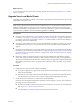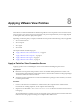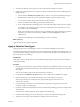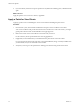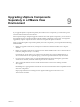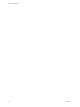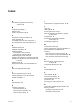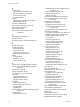5.1
Table Of Contents
- VMware View Upgrades
- Contents
- VMware View Upgrades
- VMware View Component Compatibility Matrix
- VMware View Upgrade Overview
- System Requirements for Upgrades
- View Connection Server Requirements
- View Composer Requirements
- View Transfer Server Requirements
- View Administrator Requirements
- Supported Operating Systems for Windows-Based View Client and View Client with Local Mode
- Hardware Requirements for Local Mode Desktops
- Client Browser Requirements for View Portal
- Supported Operating Systems for View Agent
- Preparing for a VMware View Upgrade
- Upgrading VMware View Server Components
- Upgrade ESX/ESXi 4.0.x, 4.1.x, or 5.0.x Hosts and Their Virtual Machines
- Upgrading VMware View Desktops and Clients
- Applying VMware View Patches
- Upgrading vSphere Components Separately in a VMware View Environment
- Index
n
Give end users the URL for View Portal and have them download the installer from View Portal.
NOTE The default links in View Portal point to the VMware Clients download site. You can change
the default links to point elsewhere. See the topic called "Configure the View Client Download Links
Displayed in View Portal" in the VMware View 5.1 Installation document.
3 Have end users verify that they can log in and connect to their local View desktops.
What to do next
If end users checked in their local mode desktops so that the View Agent software could be upgraded in the
datacenter, when the View Agent upgrade is complete, instruct end users to check out their newly upgraded
View desktops to their local systems.
If the View Agent software inside the local desktops is not yet upgraded to View Agent 5.1, upgrade View
Agent, either in the datacenter virtual machine or on the local client system.
VMware View Upgrades
52 VMware, Inc.