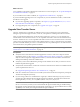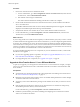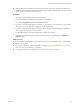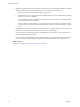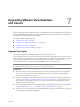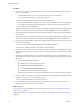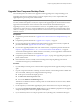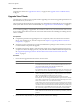5.1
Table Of Contents
- VMware View Upgrades
- Contents
- VMware View Upgrades
- VMware View Component Compatibility Matrix
- VMware View Upgrade Overview
- System Requirements for Upgrades
- View Connection Server Requirements
- View Composer Requirements
- View Transfer Server Requirements
- View Administrator Requirements
- Supported Operating Systems for Windows-Based View Client and View Client with Local Mode
- Hardware Requirements for Local Mode Desktops
- Client Browser Requirements for View Portal
- Supported Operating Systems for View Agent
- Preparing for a VMware View Upgrade
- Upgrading VMware View Server Components
- Upgrade ESX/ESXi 4.0.x, 4.1.x, or 5.0.x Hosts and Their Virtual Machines
- Upgrading VMware View Desktops and Clients
- Applying VMware View Patches
- Upgrading vSphere Components Separately in a VMware View Environment
- Index
What to do next
Upgrade View Clients. See “Upgrade View Clients,” on page 50 and “Upgrade View Local Mode Clients,”
on page 51.
Upgrade View Clients
The final phase of a VMware View upgrade includes upgrading View Clients and upgrading the firmware on
thin client devices if you use them.
This procedure provides instructions for upgrading View clients that use remote desktops. If you are upgrading
client systems that use View Client with Local Mode, see “Upgrade View Local Mode Clients,” on page 51.
IMPORTANT Upgrading involves running the View Client 5.1 installer without first removing older versions
of View Client. Upgrading is supported for View Client 4.6.x and 5.0.x. If your end users have older versions
of View Client, instruct them to remove the View Client software before downloading and running the View
Client 5.1 installer.
Prerequisites
n
Complete the procedures for upgrading the server components, which can include View Connection
Server, View Transfer Server, and View Composer. See Chapter 5, “Upgrading VMware View Server
Components,” on page 25.
n
Verify that you have a domain user account with administrative privileges on the hosts that you will use
to run the installer and perform the upgrade.
n
For Windows-based View Clients, verify that client systems have a supported operating system and, if
you plan to use the PCoIP display protocol, verify that clients meet the additional hardware requirements.
See “Supported Operating Systems for Windows-Based View Client and View Client with Local
Mode,” on page 17.
Procedure
1 Have end users upgrade to the latest version of View Client.
Option Action
View Client
Download and send the View Client installers to your end users or post them
on a Web site and ask end users to download the installer and run it. You
can download the installers from the VMware Web site at
https://www.vmware.com/go/viewclients.
For mobile View clients, you can alternatively instruct your end users to get
the latest version of View Client from the Apple App Store or Google Play.
View Portal
End users can open a browser and browse to a View Connection Server
instance. The Web page that appears is called View Portal, and it contains
links for downloading the installer file for View Client.
NOTE The default links in View Portal point to the VMware Clients
download site. You can change the default links to point elsewhere. See the
topic called "Configure the View Client Download Links Displayed in View
Portal" in the VMware View 5.1 Installation document.
If their existing View Clients require smart cards and end users use Internet
Explorer to connect to View Portal, they might be prompted to insert a smart
card before View Portal checks the client version. End users can either insert
their smart card or click Cancel. The result is the same. View Portal checks
the version and prompts end users to download the new client installer.
Thin client
Upgrade the thin client firmware and install the new View Client on end
users' client devices. Thin clients and zero clients are provided by VMware
partners.
2 Have end users verify that they can log in and connect to their View desktops.
VMware View Upgrades
50 VMware, Inc.