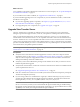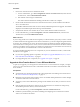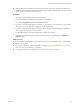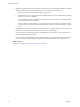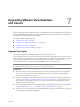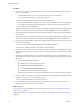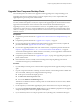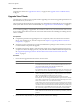5.1
Table Of Contents
- VMware View Upgrades
- Contents
- VMware View Upgrades
- VMware View Component Compatibility Matrix
- VMware View Upgrade Overview
- System Requirements for Upgrades
- View Connection Server Requirements
- View Composer Requirements
- View Transfer Server Requirements
- View Administrator Requirements
- Supported Operating Systems for Windows-Based View Client and View Client with Local Mode
- Hardware Requirements for Local Mode Desktops
- Client Browser Requirements for View Portal
- Supported Operating Systems for View Agent
- Preparing for a VMware View Upgrade
- Upgrading VMware View Server Components
- Upgrade ESX/ESXi 4.0.x, 4.1.x, or 5.0.x Hosts and Their Virtual Machines
- Upgrading VMware View Desktops and Clients
- Applying VMware View Patches
- Upgrading vSphere Components Separately in a VMware View Environment
- Index
Upgrade View Composer Desktop Pools
Part of the final phase of a VMware View upgrade includes upgrading View Composer desktop pools.
Upgrading pools that were created with View Composer requires that you use a snapshot taken after
upgrading View Agent on the parent virtual machine.
NOTE If you are also upgrading the virtual hardware version, such as upgrading to virtual hardware version
8 or later, included with vSphere 5 or later, the snapshot of the upgraded parent virtual machine is used to
upgrade the virtual hardware version of the rest of the virtual machines in the linked-clone pool.
Upgrading in this way, from one virtual hardware version (or compatibility level) to a higher version, is
supported. You cannot, however, recompose linked clones to a lower hardware version than their current
version. For example, you cannot recompose hardware version 8 clones to a parent virtual machine that is
hardware version 7.
Prerequisites
n
Complete the procedure described in “Upgrade View Connection Servers in a Replicated Group,” on
page 25.
n
Complete the procedure described in “Upgrade View Composer,” on page 31.
n
If you are upgrading pools of desktops that will be checked out and run in local mode, complete the
procedure described in “Upgrade View Transfer Server,” on page 41.
n
If you are also upgrading ESX/ESXi hosts and virtual machines, complete the procedure described in
Chapter 6, “Upgrade ESX/ESXi 4.0.x, 4.1.x, or 5.0.x Hosts and Their Virtual Machines,” on page 45.
To use the 3D rendering feature available with View 5.0 and later, you must upgrade the virtual hardware
version to 8 or later in Windows 7 virtual machines.
n
Complete the procedure described in “Upgrade View Agent,” on page 47 for upgrading the agent in the
parent virtual machine.
n
Plan maintenance windows carefully so that recreating and recomposing desktop pools will not
overwhelm the storage array and ESX/ESXi hosts.
Procedure
1 If you disabled provisioning of new virtual machines in preparation for the upgrade, enable provisioning
again.
2 For pools composed of Windows 7 desktops, to use the Windows 7 3D rendering feature available with
View 5.0 and later, edit the pool to configure the following settings:
n
Set the pool to use the PCoIP display protocol.
n
Set Allow users to choose protocol to No.
n
Turn on the Windows 7 3D Rendering feature.
This feature is available for Windows 7 desktops that use virtual hardware version 8 or later, available
with vSphere 5 or later.
3 Use the snapshot you created after upgrading the parent virtual machine to recompose desktop pools.
4 If you changed the Refresh OS disk on logoff setting for a pool to Never in preparation for the upgrade,
change the setting back to reflect the appropriate refresh policy.
5 If you canceled any refresh or recompose operations for any desktop pools, schedule the tasks again.
Chapter 7 Upgrading VMware View Desktops and Clients
VMware, Inc. 49