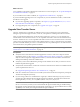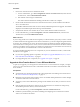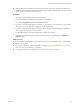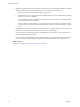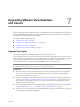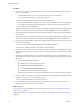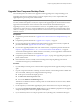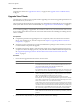5.1
Table Of Contents
- VMware View Upgrades
- Contents
- VMware View Upgrades
- VMware View Component Compatibility Matrix
- VMware View Upgrade Overview
- System Requirements for Upgrades
- View Connection Server Requirements
- View Composer Requirements
- View Transfer Server Requirements
- View Administrator Requirements
- Supported Operating Systems for Windows-Based View Client and View Client with Local Mode
- Hardware Requirements for Local Mode Desktops
- Client Browser Requirements for View Portal
- Supported Operating Systems for View Agent
- Preparing for a VMware View Upgrade
- Upgrading VMware View Server Components
- Upgrade ESX/ESXi 4.0.x, 4.1.x, or 5.0.x Hosts and Their Virtual Machines
- Upgrading VMware View Desktops and Clients
- Applying VMware View Patches
- Upgrading vSphere Components Separately in a VMware View Environment
- Index
Procedure
1 If you use View Composer, upgrade the View Agent on a parent virtual machine and create a desktop
pool for testing purposes.
a Download and run the View 5.1 View Agent installer on a parent virtual machine.
You can download the installer from the VMware Web site.
b Create a small linked-clone desktop pool from this virtual machine.
c Test a virtual desktop from the desktop pool to verify that all the usage scenarios function properly.
For example, create a desktop pool that contains one virtual desktop, and verify that you can use
View Client to log in to that desktop.
Step-by-step instructions for running the View Agent installer and creating desktop pools appear in the
VMware View Administration document, available by clicking the Help button in View Administrator.
2 On the other parent virtual machines and virtual machine templates, download and run the installer for
View Agent 5.1.
Step-by-step instructions for running the View Agent installer and creating desktop pools appear in the
VMware View Administration document, available by clicking the Help button in View Administrator.
3 If you use View Composer, take a snapshot of each upgraded parent virtual machine that you use to create
linked-clone desktop pools.
You use the new snapshot for recomposing all the virtual machines in the pool.
For instructions on taking snapshots, see the vSphere Client online help.
4 If you use full-clone desktops or other virtual machines that you added as individual desktops or as part
of a manual pool, upgrade View Agent by using whatever third-party tools you usually use for software
upgrades.
5 For automated and manual Windows 7 pools that are not linked-clone pools, to use the Windows 7 3D
rendering feature available with View 5.0 and later, edit the pool and power the virtual machine desktops
off and on.
a Configure the following pool settings:
n
Set the pool to use the PCoIP display protocol.
n
Set Allow users to choose protocol to No.
n
Turn on the Windows 7 3D Rendering feature.
b Power off each virtual machine and power it on again.
Restarting a virtual machine, rather than powering off and on, does not cause the setting to take effect.
6 If you use Windows Terminal Servers or physical or blade PCs as desktop sources, download and run the
installer for View Agent 5.1 on these physical machines.
You can download the installer from the VMware Web site.
7 Use a View Client that has not been upgraded to verify that you can log in to the upgraded View 5.1
desktop sources with your old View Client software.
What to do next
If you use View Composer desktop pools, recompose or recreate the pools. See “Upgrade View Composer
Desktop Pools,” on page 49.
Upgrade View Clients. See “Upgrade View Clients,” on page 50 and “Upgrade View Local Mode Clients,”
on page 51.
VMware View Upgrades
48 VMware, Inc.