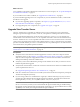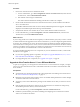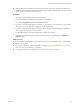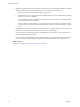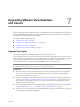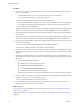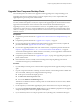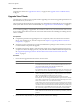5.1
Table Of Contents
- VMware View Upgrades
- Contents
- VMware View Upgrades
- VMware View Component Compatibility Matrix
- VMware View Upgrade Overview
- System Requirements for Upgrades
- View Connection Server Requirements
- View Composer Requirements
- View Transfer Server Requirements
- View Administrator Requirements
- Supported Operating Systems for Windows-Based View Client and View Client with Local Mode
- Hardware Requirements for Local Mode Desktops
- Client Browser Requirements for View Portal
- Supported Operating Systems for View Agent
- Preparing for a VMware View Upgrade
- Upgrading VMware View Server Components
- Upgrade ESX/ESXi 4.0.x, 4.1.x, or 5.0.x Hosts and Their Virtual Machines
- Upgrading VMware View Desktops and Clients
- Applying VMware View Patches
- Upgrading vSphere Components Separately in a VMware View Environment
- Index
Procedure
1 Put the View Transfer Server into maintenance mode.
a In View Administrator, go to View Configuration > Servers > Transfer Servers tab, select the View
Transfer Server, and click Enter Maintenance Mode.
b Wait until the status changes to Maintenance.
The status remains in Maintenance Pending until all active transfers are complete.
2 On the virtual machine that hosts the View Transfer Server instance, run the installer for the VMware
View 5.1 Transfer Server.
The installer determines that an older version is already installed and performs an upgrade. The installer
displays fewer installation options than during a fresh installation.
3 Verify that the VMware View Transfer Server service restarts after the installer wizard closes.
4 In View Administrator, go to View Configuration > Servers > Transfer Servers tab, select the View
Transfer Server, and click Exit Maintenance Mode.
What to do next
If you are using an SSL server certificate that is signed by a certificate authority (CA) and you want to continue
to use that certificate on the upgraded version of View Transfer Server, you must configure the signed certificate
for the new View Transfer Server version. See the section called "Configuring Certificate Authentication for
View Transfer Server" in the previous version, version 5.0, of the VMware View Installation document. Note that
with View 5.1 and later versions, having a CA-signed server certificate for View Transfer Server is not necessary
and so the procedure is not included in the 5.1 version of the document.
If you have finished upgrading View server components, at your next maintenance window, continue with
the VMware View upgrade.
n
If you are also upgrading vSphere components, see Chapter 6, “Upgrade ESX/ESXi 4.0.x, 4.1.x, or 5.0.x
Hosts and Their Virtual Machines,” on page 45.
n
If you upgrading only View components, see “Upgrade View Agent,” on page 47.
Upgrade to View Transfer Server 5.1 on a Different Machine
As part of your upgrade, you can migrate View Transfer Server to a new machine. For example, you might
want to move View Transfer Server from a 32-bit Windows 2003 Server machine to a 64-bit Windows 2008
Server machine.
Prerequisites
n
Verify that the new virtual machine meets the system requirements for installing View Transfer Server.
See “View Transfer Server Requirements,” on page 16.
n
Determine when to perform this procedure. Choose an available desktop maintenance window. Budget
15 minutes to half an hour for each instance.
n
Verify that you have local administrator privileges on the Windows Server that you will use to run the
installer.
n
If the original View Transfer Server instance used a network share for its Transfer Server Repository,
document the path to the directory on the network share.
In View Administrator, go to View Configuration > Servers > Transfer Servers tab.
n
Familiarize yourself with the procedure for installing and configuring View Transfer Server. See the
VMware View Installation document.
VMware View Upgrades
42 VMware, Inc.