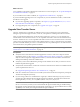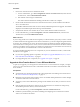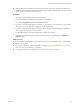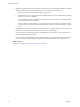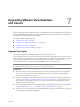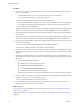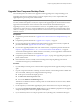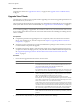5.1
Table Of Contents
- VMware View Upgrades
- Contents
- VMware View Upgrades
- VMware View Component Compatibility Matrix
- VMware View Upgrade Overview
- System Requirements for Upgrades
- View Connection Server Requirements
- View Composer Requirements
- View Transfer Server Requirements
- View Administrator Requirements
- Supported Operating Systems for Windows-Based View Client and View Client with Local Mode
- Hardware Requirements for Local Mode Desktops
- Client Browser Requirements for View Portal
- Supported Operating Systems for View Agent
- Preparing for a VMware View Upgrade
- Upgrading VMware View Server Components
- Upgrade ESX/ESXi 4.0.x, 4.1.x, or 5.0.x Hosts and Their Virtual Machines
- Upgrading VMware View Desktops and Clients
- Applying VMware View Patches
- Upgrading vSphere Components Separately in a VMware View Environment
- Index
What to do next
To use a default or self-signed certificate from vCenter Server or View Composer, see “Accept the Thumbprint
of a Default SSL Certificate,” on page 27.
If you use VMware View with Local Mode, see “Upgrade View Transfer Server,” on page 41.
If you have finished upgrading View server components, at your next maintenance window, continue with
the VMware View upgrade.
n
If you are also upgrading vSphere components, see Chapter 6, “Upgrade ESX/ESXi 4.0.x, 4.1.x, or 5.0.x
Hosts and Their Virtual Machines,” on page 45.
n
If you upgrading only View components, see “Upgrade View Agent,” on page 47.
Upgrade View Transfer Server
The View Transfer Server component was added in View 4.5. View Transfer Server is an optional View
Manager component that supports check in, check out, and replication of desktops that run in local mode.
After you upgrade all replicated View Connection Server instances to version 5.1, you can upgrade View
Transfer Server. View Connection Server 5.1 is not compatible with earlier versions of View Transfer Server,
and View Transfer Server 5.1 is not compatible with earlier versions of View Connection Server. If an earlier
version of View Connection Server tried to send a publish request to a View 5.1 Transfer Server, the publish
operation would fail. Similarly, if a View 5.1 Connection Server sent a publish request to an earlier version of
View Transfer Server, the publish operation would fail.
NOTE This procedure describes an in-place upgrade. To migrate to a different machine, see “Upgrade to View
Transfer Server 5.1 on a Different Machine,” on page 42.
Prerequisites
n
Verify that View Connection Server has been upgraded to version 5.1 and View Composer has been
upgraded to version 3.0. See Chapter 5, “Upgrading VMware View Server Components,” on page 25. If
only one of these components is upgraded to version 5.1, end users will not be able to check out View
desktops if the desktops are based on linked clones.
n
Verify that you have local administrator privileges on the Windows Server that you will use to run the
installer and perform the upgrade.
n
Verify that the virtual machine on which the current View Transfer Server instance is installed meets the
system requirements for View 5.1.
See “Supported Operating Systems for View Transfer Server,” on page 16.
n
If the View Transfer Server instance uses a local file system for its Transfer Server Repository, back up the
Transfer Server Repository directory.
n
If you are using an SSL server certificate that is signed by a certificate authority (CA), and you want to
continue using the certificate after the upgrade, back up the certificate. The certificate is located in the
following directory:
install_directory
\VMware\VMware View\Server\httpd\conf.
IMPORTANT With View 5.1 and later versions, having a CA-signed server certificate for View Transfer
Server is not necessary. Instead you can use the default self-signed certificate that gets installed during
the upgrade. Security enhancements have been made so that using a CA-signed certificate does not offer
significantly more security than using the default self-signed certificate.
Chapter 5 Upgrading VMware View Server Components
VMware, Inc. 41