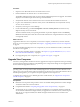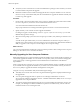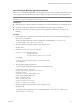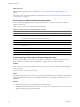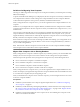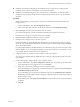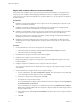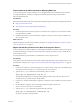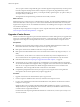5.1
Table Of Contents
- VMware View Upgrades
- Contents
- VMware View Upgrades
- VMware View Component Compatibility Matrix
- VMware View Upgrade Overview
- System Requirements for Upgrades
- View Connection Server Requirements
- View Composer Requirements
- View Transfer Server Requirements
- View Administrator Requirements
- Supported Operating Systems for Windows-Based View Client and View Client with Local Mode
- Hardware Requirements for Local Mode Desktops
- Client Browser Requirements for View Portal
- Supported Operating Systems for View Agent
- Preparing for a VMware View Upgrade
- Upgrading VMware View Server Components
- Upgrade ESX/ESXi 4.0.x, 4.1.x, or 5.0.x Hosts and Their Virtual Machines
- Upgrading VMware View Desktops and Clients
- Applying VMware View Patches
- Upgrading vSphere Components Separately in a VMware View Environment
- Index
Run SviConfig to Manually Upgrade the Database
With the SviConfig command-line utility, you can upgrade the View Composer database separately from the
View Composer software. This utility also creates a log file to simplify troubleshooting if the upgrade fails.
IMPORTANT Only experienced View Composer administrators should use the SviConfig utility. This utility is
intended to resolve issues relating to the View Composer service.
Prerequisites
n
Back up the View Composer database. For instructions, see the documentation for your database server.
n
Verify that you know the database source name (DSN) for the View Composer database.
n
Verify that you know the user name and password for the database administrator account for this
database.
Procedure
1 On the vCenter Server virtual or physical machine, open a Windows command prompt and navigate to
the SviConfig executable file.
The file is located with the View Composer application. The default path is C:\Program Files
(86)\VMware\VMware View Composer\sviconfig.exe.
2 Enter the command to stop the VMware View Composer service.
net stop svid
3 Run the SviConfig databaseupgrade command.
sviconfig -operation=databaseupgrade
-DsnName=
target_DSN
-Username=
database_administrator_username
For example:
sviconfig -operation=databaseupgrade -dsnname=LinkedClone
-username=Admin
4 When prompted, supply the password.
A successful operation displays output that shows the upgrade steps.
Establishing database connection.
Database connection established successfully.
Upgrading database.
Load data from SVI_VC_CONFIG_ENTRY table.
Update SVI_DEPLOYMENT_GROUP table.
Update SVI_REPLICA table.
Update SVI_SIM_CLONE table.
SviConfig finished successfully.
Database is upgraded successfully.
5 Enter the command to start the VMware View Composer service.
net start svid
A complete log of the upgrade process is created and placed in C:\Users\All Users\VMware\View
Composer\vmware-sviconfig.log.
Chapter 5 Upgrading VMware View Server Components
VMware, Inc. 33