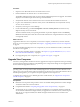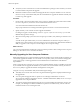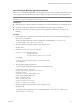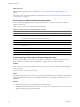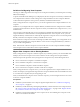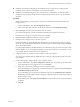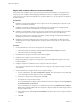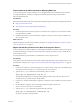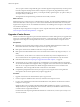5.1
Table Of Contents
- VMware View Upgrades
- Contents
- VMware View Upgrades
- VMware View Component Compatibility Matrix
- VMware View Upgrade Overview
- System Requirements for Upgrades
- View Connection Server Requirements
- View Composer Requirements
- View Transfer Server Requirements
- View Administrator Requirements
- Supported Operating Systems for Windows-Based View Client and View Client with Local Mode
- Hardware Requirements for Local Mode Desktops
- Client Browser Requirements for View Portal
- Supported Operating Systems for View Agent
- Preparing for a VMware View Upgrade
- Upgrading VMware View Server Components
- Upgrade ESX/ESXi 4.0.x, 4.1.x, or 5.0.x Hosts and Their Virtual Machines
- Upgrading VMware View Desktops and Clients
- Applying VMware View Patches
- Upgrading vSphere Components Separately in a VMware View Environment
- Index
n
Verify that you have a domain user account with administrative privileges on the hosts that you will use
to run the installer and perform the upgrade.
n
Determine whether to let the installer wizard upgrade the View Composer database. You can choose to
run the SviConfig command-line utility after the wizard finishes to upgrade the database manually and
to create a log of the upgrade.
Procedure
1 On the virtual or physical machines where View Composer is installed, download and run the installer
for View Composer 3.0, which is the version included with VMware View 5.1.
You can download the installer from the VMware Web site.
Step-by-step instructions for running the installer appear in the VMware View Installation document.
2 Specify whether you do want the wizard to upgrade the database.
If a dialog box appears with the message "Database upgrade completed with warnings" you can click
OK and safely ignore the message.
3 When the wizard prompts you for the View Composer port number, verify that the port number is set to
18443.
You will use this port number when you use View Administrator to add View Composer. After you
upgrade View Connection Server, the View Composer icon is red in the View Administrator Dashboard
until you upgrade to View Composer 3.0 and configure View Composer settings.
What to do next
Log in to View Administrator and add View Composer. See the procedure called "Configure View Composer
Settings," in the VMware View 5.1 Installation document.
Manually Upgrading the View Composer Database
Rather than letting the View Composer installer upgrade the database when a schema update is required, you
can manually upgrade the database. You can use the SviConfig utility when you must observe the upgrade
process more closely or when upgrade tasks must be distributed to IT administrators with different
responsibilities.
When you upgrade View Composer to a version with an updated database schema, an installer prompt asks
if you want the wizard to upgrade the database. If you choose not to use the installer wizard, you must use
the SviConfig utility to upgrade the database and migrate the existing data.
Using the SviConfig command-line utility has the following advantages:
n
This utility returns result codes and creates a log of the database upgrade to simplify troubleshooting if
the upgrade fails.
n
You can separate the upgrade tasks. A vSphere or View Manager administrator can run the
View Composer installer to upgrade the software. A database administrator (DBA) can use SviConfig to
upgrade the View Composer database.
n
The software upgrade and the database upgrade can occur during different maintenance windows. For
example, your site might run database-maintenance operations on weekends only, whereas software-
maintenance tasks can occur during the week.
VMware View Upgrades
32 VMware, Inc.