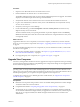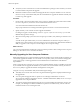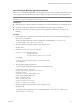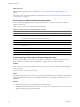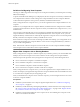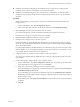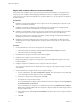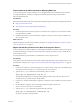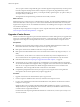5.1
Table Of Contents
- VMware View Upgrades
- Contents
- VMware View Upgrades
- VMware View Component Compatibility Matrix
- VMware View Upgrade Overview
- System Requirements for Upgrades
- View Connection Server Requirements
- View Composer Requirements
- View Transfer Server Requirements
- View Administrator Requirements
- Supported Operating Systems for Windows-Based View Client and View Client with Local Mode
- Hardware Requirements for Local Mode Desktops
- Client Browser Requirements for View Portal
- Supported Operating Systems for View Agent
- Preparing for a VMware View Upgrade
- Upgrading VMware View Server Components
- Upgrade ESX/ESXi 4.0.x, 4.1.x, or 5.0.x Hosts and Their Virtual Machines
- Upgrading VMware View Desktops and Clients
- Applying VMware View Patches
- Upgrading vSphere Components Separately in a VMware View Environment
- Index
Procedure
1 Stop the service called VMware View Connection Server service.
2 Run the installer for the VMware View 5.1 Connection Server.
The installer determines that an older version is already installed and performs an upgrade. The installer
displays fewer installation options than during a fresh installation.
3 Verify that the VMware View Connection Server service restarts after the installer wizard closes.
4 Log in to View Administrator, select the security server in the Dashboard, and verify that the security
server is now at version 5.1.
5 Verify that you can log in to a View desktop.
6 In View Administrator, go to View Configuration > Servers > Security Servers tab and remove any
duplicate security servers from the list.
The new automated security server pairing mechanism can produce duplicate entries in the Security
Servers list if the full system name does not match the name that was assigned when the security server
was originally created.
What to do next
Upgrade the other View server components, such as View Composer, vCenter Server, and View Transfer
Server, if you use any of these components. See Chapter 5, “Upgrading VMware View Server Components,”
on page 25.
If you have finished upgrading View server components, at your next maintenance window, continue with
the VMware View upgrade.
n
If you are also upgrading vSphere components, see Chapter 6, “Upgrade ESX/ESXi 4.0.x, 4.1.x, or 5.0.x
Hosts and Their Virtual Machines,” on page 45.
n
If you upgrading only View components, see “Upgrade View Agent,” on page 47.
Upgrade View Composer
For View 5.1, during the first maintenance window, upgrade View Composer. Operations such as provisioning
and recomposing linked-clone desktops and publishing View Composer base images are not supported until
all View servers are upgraded to View 5.1.
IMPORTANT If your current version of View Composer is installed on a computer with a Windows Server 2003
operating system, see the procedure called "Manually Migrate View Composer to the New Machine" in the
VMware View 4.6 Upgrades document. After you migrate View Composer 2.6 to a system with a Windows Server
2008 R2 operating system, you can perform an in-place upgrade to View Composer 3.0.
To migrate View Composer 3.0 to a different physical or virtual machine, see “Migrate View Composer to
Another Computer,” on page 35.
Prerequisites
n
Determine when to perform this procedure. Choose an available desktop maintenance window. Budget
15 minutes to half an hour for each instance.
n
Complete the tasks listed in “Preparing for Upgrades of View Composer Only,” on page 24.
n
Verify that the server on which View Composer is installed has a CA (certificate authority)-signed SSL
server certificate installed and configured. After you upgrade View Connection Server, if View Composer
does not use a CA-signed certificate, the default self-signed certificate is shown as invalid in View
Administrator.
Chapter 5 Upgrading VMware View Server Components
VMware, Inc. 31