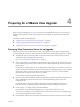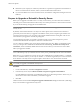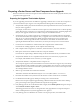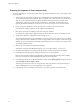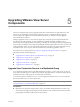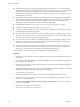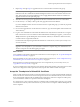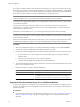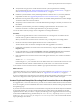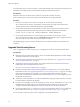5.1
Table Of Contents
- VMware View Upgrades
- Contents
- VMware View Upgrades
- VMware View Component Compatibility Matrix
- VMware View Upgrade Overview
- System Requirements for Upgrades
- View Connection Server Requirements
- View Composer Requirements
- View Transfer Server Requirements
- View Administrator Requirements
- Supported Operating Systems for Windows-Based View Client and View Client with Local Mode
- Hardware Requirements for Local Mode Desktops
- Client Browser Requirements for View Portal
- Supported Operating Systems for View Agent
- Preparing for a VMware View Upgrade
- Upgrading VMware View Server Components
- Upgrade ESX/ESXi 4.0.x, 4.1.x, or 5.0.x Hosts and Their Virtual Machines
- Upgrading VMware View Desktops and Clients
- Applying VMware View Patches
- Upgrading vSphere Components Separately in a VMware View Environment
- Index
n
Verify that the new physical or virtual machine meets the system requirements for installing
View Connection Server. See “Supported Operating Systems for View Connection Server,” on page 12
and “Hardware Requirements for View Connection Server,” on page 11.
n
Familiarize yourself with the security-related requirements of VMware View 5.1, and verify that these
requirements are met. See “Upgrade Requirements for View Connection Server,” on page 12.
n
Determine when to perform this procedure. Choose an available desktop maintenance window. Budget
15 minutes to half an hour for each instance.
n
Verify that you have a domain user account with administrative privileges on the host you will use to run
the installer.
n
Familiarize yourself with the procedure for installing a replicated instance. See the VMware View
Installation document. You install a replicated instance as part of this procedure.
You do not need to make any changes to the configuration of existing load balancers.
Procedure
1 Verify that an upgraded instance of View Connection Server is running and is accessible to the new
machine where you plan to install View Connection Server.
When you install View Connection Server on the new host, you will point to this existing instance.
2 On the new machine, install a replicated instance of View Connection Server.
The View LDAP on the new instance will replicate that of the upgraded source instance.
3 If applicable, uninstall View Connection Server from the old host by using the Windows Add/Remove
Programs utility.
4 In View Administrator, go to View Configuration > Servers > Connection Servers tab and determine
whether the View Connection Server instance that was uninstalled still appears in the list.
5 If the uninstalled View Connection Server instance still appears in the list, use a vdmadmin command to
remove it.
vdmadmin.exe -S -s
server_name
-r
In this example, server_name is the host name or IP address of the View Connection Server host. For more
information about the vdmadmin command-line tool, see the VMware View Administration document.
A new instance of View Connection Server is added to a group and an old instance is removed.
What to do next
Upgrade the other View server components. If you use View Composer, see “Upgrade View Composer,” on
page 31. If you use VMware View with Local Mode, see “Upgrade View Transfer Server,” on page 41.
If you ever reinstall View Connection Server on a Windows Server 2008 operating system and you have a data
collector set configured to monitor performance data, stop the data collector set and start it again.
Create a Replicated Group After Reverting View Connection Server to a Snapshot
If an upgrade fails, or if for some other reason, you must revert a virtual machine that hosts View Connection
Server to a snapshot, you must uninstall the other View Connection Server instances in the group and recreate
the replicated group.
If you revert one View Connection Server virtual machine to a snapshot, the View LDAP objects in the database
of that virtual machine are no longer consistent with the View LDAP objects in the databases of the other
replicated instances. After you revert to a snapshot, the following event is logged in the Windows Event log,
in the VMwareVDMDS Event log (Event ID 2103): The Active Directory Lightweight Directory Services
database has been restored using an unsupported restoration procedure. The reverted virtual machine
stops replicating its View LDAP.
Chapter 5 Upgrading VMware View Server Components
VMware, Inc. 29