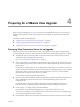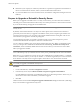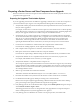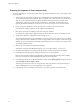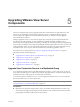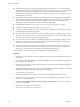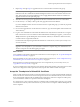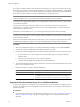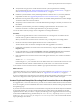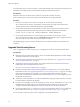5.1
Table Of Contents
- VMware View Upgrades
- Contents
- VMware View Upgrades
- VMware View Component Compatibility Matrix
- VMware View Upgrade Overview
- System Requirements for Upgrades
- View Connection Server Requirements
- View Composer Requirements
- View Transfer Server Requirements
- View Administrator Requirements
- Supported Operating Systems for Windows-Based View Client and View Client with Local Mode
- Hardware Requirements for Local Mode Desktops
- Client Browser Requirements for View Portal
- Supported Operating Systems for View Agent
- Preparing for a VMware View Upgrade
- Upgrading VMware View Server Components
- Upgrade ESX/ESXi 4.0.x, 4.1.x, or 5.0.x Hosts and Their Virtual Machines
- Upgrading VMware View Desktops and Clients
- Applying VMware View Patches
- Upgrading vSphere Components Separately in a VMware View Environment
- Index
8 Repeat Step 1 through Step 7 to upgrade each View Connection Server instance in the group.
IMPORTANT If you do not upgrade all View Connection Server instances in a replicated group, the health
indicators in the View Administrator dashboard might show that one or more instances are in an error
state. This situation arises because different versions supply different kinds of data. The solution is to
upgrade all instances in the replicated group.
9 After all servers in the group are upgraded, start the View Connection Server service on all of them.
10 Use the vdmexport.exe utility to back up the newly upgraded View LDAP database.
If you have multiple instances of View Connection Server in a replicated group, you need only export the
data from one instance.
11 On one of the upgraded View Connection Server instances, copy the GPO templates and load them into
Active Directory.
12 Log in to View Administrator and examine the dashboard to verify that the vCenter Server icon is green.
If the vCenter Server icon is red and an Invalid Certificate Detected dialog box appears, you must click
Verify and either accept the thumbprint of the untrusted certificate, as described in "What to Do Next,"
or install a valid CA-signed SSL certificate.
For information about replacing the default certificate for vCenter Server, see the vSphere Examples and
Scenarios document.
IMPORTANT After you upgrade View Connection Server, the View Composer icon will be red. After you
upgrade to View Composer 3.0, you will be able to add View Composer using View Administrator 5.1.
The View Composer icon will then appear green again.
What to do next
To use a default or self-signed certificate from vCenter Server or View Composer, see “Accept the Thumbprint
of a Default SSL Certificate,” on page 27.
If the upgrade fails on one or more of the View Connection Server instances, see “Create a Replicated Group
After Reverting View Connection Server to a Snapshot,” on page 29.
If the upgrade is successful, upgrade the other View server components. If you use security servers, see
“Upgrade View Security Server,” on page 30.
If you ever reinstall View Connection Server on a Windows Server 2008 operating system and you have a data
collector set configured to monitor performance data, stop the data collector set and start it again.
Accept the Thumbprint of a Default SSL Certificate
When you add vCenter Server and View Composer instances to View, you must ensure that the SSL certificates
that are used for the vCenter Server and View Composer instances are valid and trusted by View Connection
Server. If the default certificates that are installed with vCenter Server and View Composer are still in place,
you must determine whether to accept these certificates' thumbprints.
If a vCenter Server or View Composer instance is configured with a certificate that is signed by a CA, and the
root certificate is trusted by View Connection Server, you do not have to accept the certificate thumbprint. No
action is required.
Chapter 5 Upgrading VMware View Server Components
VMware, Inc. 27