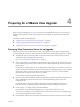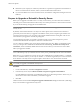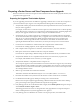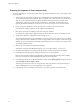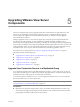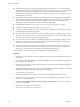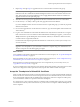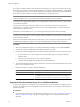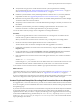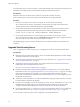5.1
Table Of Contents
- VMware View Upgrades
- Contents
- VMware View Upgrades
- VMware View Component Compatibility Matrix
- VMware View Upgrade Overview
- System Requirements for Upgrades
- View Connection Server Requirements
- View Composer Requirements
- View Transfer Server Requirements
- View Administrator Requirements
- Supported Operating Systems for Windows-Based View Client and View Client with Local Mode
- Hardware Requirements for Local Mode Desktops
- Client Browser Requirements for View Portal
- Supported Operating Systems for View Agent
- Preparing for a VMware View Upgrade
- Upgrading VMware View Server Components
- Upgrade ESX/ESXi 4.0.x, 4.1.x, or 5.0.x Hosts and Their Virtual Machines
- Upgrading VMware View Desktops and Clients
- Applying VMware View Patches
- Upgrading vSphere Components Separately in a VMware View Environment
- Index
n
Familiarize yourself with the security-related requirements of VMware View 5.1, and verify that these
requirements are met. See “Upgrade Requirements for View Connection Server,” on page 12. You might
need to obtain and install a CA-signed SSL server certificate that includes certificate revocation
information, verify that Windows Firewall with Advanced Security is set to on, and configure any back-
end firewalls to support IPsec.
n
Verify that the server on which vCenter Server is installed has a CA (certificate authority)-signed SSL
server certificate installed and configured. After you upgrade View Connection Server, if vCenter Server
does not use a CA-signed certificate, the default self-signed certificate is shown as invalid in View
Administrator, and a message indicates that vCenter Server is unavailable.
n
Complete the tasks listed in “Preparing View Connection Server for an Upgrade,” on page 21.
n
Verify that you have a VMware View license for the new version.
n
Verify that you have a domain user account with administrative privileges on the hosts that you will use
to run the installer and perform the upgrade.
n
If you are unfamiliar with the vdmexport.exe utility, print the instructions for using it from the VMware
View Administration document for your current version of VMware View. You will use this utility to back
up the View LDAP database as part of the upgrade procedure.
n
If you use security servers, familiarize yourself with the instructions on running the installer to create a
security server that uses the new security server pairing mechanism. See the VMware View Installation
document for your current version of VMware View.
n
If you do not remember the location of the GPO templates on View Connection Server, see the section
about Group Policy Objects in the VMware View Administration document for your current version of
VMware View. You must copy these templates as part of the upgrade procedure.
You do not need to make any changes to the configuration of existing load balancers.
Procedure
1 Stop the service called VMware View Connection Server service on all View Connection Server instances
in the group.
Do not stop the VMwareVDMDS service. The VMwareVDMDS service must be running so that the View
LDAP database can be upgraded.
2 On the host of one of the View Connection Server instances in the group, run the installer for the VMware
View 5.1 Connection Server.
The installer determines that an older version is already installed and performs an upgrade. The installer
displays fewer installation options than during a fresh installation.
The View LDAP is also upgraded.
3 Verify that the VMware View Connection Server service restarts after the installer wizard closes.
4 Verify that you can log in to View Connection Server, and click About in View Administrator to verify
that the new version is being used.
5 Go to View Configuration > Product Licensing and Usage, click Edit License, enter the View Manager
license key, and click OK.
6 Verify that you can log in to a View desktop.
7 Stop the View Connection Server service again.
VMware View Upgrades
26 VMware, Inc.