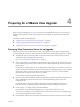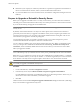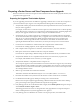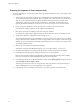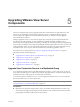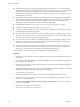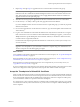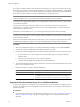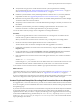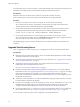5.1
Table Of Contents
- VMware View Upgrades
- Contents
- VMware View Upgrades
- VMware View Component Compatibility Matrix
- VMware View Upgrade Overview
- System Requirements for Upgrades
- View Connection Server Requirements
- View Composer Requirements
- View Transfer Server Requirements
- View Administrator Requirements
- Supported Operating Systems for Windows-Based View Client and View Client with Local Mode
- Hardware Requirements for Local Mode Desktops
- Client Browser Requirements for View Portal
- Supported Operating Systems for View Agent
- Preparing for a VMware View Upgrade
- Upgrading VMware View Server Components
- Upgrade ESX/ESXi 4.0.x, 4.1.x, or 5.0.x Hosts and Their Virtual Machines
- Upgrading VMware View Desktops and Clients
- Applying VMware View Patches
- Upgrading vSphere Components Separately in a VMware View Environment
- Index
Preparing for Upgrades of View Composer Only
If you are upgrading only View Composer and are not upgrading VirtualCenter Server, you must perform the
following tasks:
1 Verify that the server on which vCenter Server is installed has a CA (certificate authority)-signed SSL
server certificate installed and configured. After you upgrade View Connection Server, if vCenter Server
does not use a CA-signed certificate, the default self-signed certificate is shown as invalid in View
Administrator, and a message indicates that vCenter Server is unavailable. For information about
replacing the default certificate for vCenter Server, see the vSphere Examples and Scenarios document.
2 If View Composer is installed in a virtual machine, take a snapshot of the virtual machine.
For instructions on taking snapshots, see the vSphere Client online help.
3 Back up the vCenter Server database and the View Composer database.
For instructions on performing a database backup, see the documentation from your database vendor.
4 Verify that the database is compatible with View Composer 3.0.
View Composer supports a subset of the database servers that vCenter Server supports. If you are already
using vCenter Server with a database server that is not supported by View Composer, continue to use that
database server for vCenter Server and install a separate database server to use for View Composer and
View Manager database events.
5 Make a copy of the folder that contains SSL certificates.
This folder is located at %ALLUSERSPROFILE%\Application Data\VMware\VMware VirtualCenter.
6 Document the IP address and system name of the machine on which vCenter Server is installed.
7 For all linked-clone desktop pools, disable provisioning of new virtual machines.
Because View Composer might be upgraded during a different maintenance window than its desktop
pools, provisioning must be postponed until both components are upgraded.
8 If any desktop pools are set to refresh the OS disk on logoff, edit the Desktop/Pools settings for that pool
and set Refresh OS disk on logoff to Never.
This setting prevents an error from occurring when the newly upgraded View Composer attempts to
refresh a desktop that has not yet been upgraded to View Agent 5.1.
9 If any desktop pools are scheduled to do a refresh or recompose operation, cancel these tasks.
VMware View Upgrades
24 VMware, Inc.