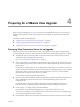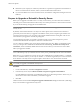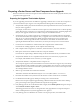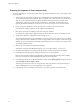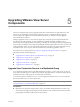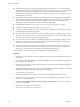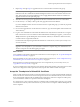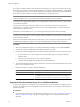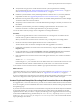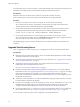5.1
Table Of Contents
- VMware View Upgrades
- Contents
- VMware View Upgrades
- VMware View Component Compatibility Matrix
- VMware View Upgrade Overview
- System Requirements for Upgrades
- View Connection Server Requirements
- View Composer Requirements
- View Transfer Server Requirements
- View Administrator Requirements
- Supported Operating Systems for Windows-Based View Client and View Client with Local Mode
- Hardware Requirements for Local Mode Desktops
- Client Browser Requirements for View Portal
- Supported Operating Systems for View Agent
- Preparing for a VMware View Upgrade
- Upgrading VMware View Server Components
- Upgrade ESX/ESXi 4.0.x, 4.1.x, or 5.0.x Hosts and Their Virtual Machines
- Upgrading VMware View Desktops and Clients
- Applying VMware View Patches
- Upgrading vSphere Components Separately in a VMware View Environment
- Index
n
Determine if your company has written any batch files or scripts that run against the View database on
the View Connection Server instance, and if so, document their names and locations.
n
If you use load balancers for View Connection Server, document the configuration settings for the load
balancers.
Prepare to Upgrade or Reinstall a Security Server
Before you can upgrade or reinstall a View 5.1 security server instance, you must remove the current IPsec
rules that govern communication between the security server and its paired View Connection Server instance.
If you do not take this step, the upgrade or reinstallation fails.
IMPORTANT This task pertains to View 5.1 and later security servers. If does not apply to View 5.0.x and earlier
security servers.
By default, communication between a security server and its paired View Connection Server instance is
governed by IPsec rules. When you upgrade or reinstall the security server and pair it again with the View
Connection Server instance, a new set of IPsec rules must be established. If the existing IPsec rules are not
removed before you upgrade or reinstall, the pairing fails.
You must take this step when you upgrade or reinstall a security server and are using IPsec to protect
communication between the security server and View Connection Server.
You can configure an initial security server pairing without using IPsec rules. Before you install the security
server, you can open View Administrator and deselect the Global Setting, Use IPSec for Security Server
Connections, which is enabled by default. If IPsec rules are not in effect, you do not have to remove them
before you upgrade or reinstall.
NOTE You do not have to remove a security server from View before you upgrade or reinstall the security
server. Take this step only if you intend to remove security server permanently from the View environment.
Before View 5.1, you could remove security server in View Administrator or with the vdmadmin -S command.
In View 5.1 and later releases, you can only use vdmadmin -S. See "Removing the Entry for a View Connection
Server Instance or Security Server Using the -S Option" in the VMware View Administration document.
CAUTION If you remove the IPsec rules for an active security server, all communication with the security server
is lost until you upgrade or reinstall the security server.
Procedure
1 In View Administrator, click View Configuration > Servers.
2 In the Security Servers tab, click More Commands > Prepare for Upgrade or Reinstallation.
If you disabled IPsec rules before you installed the security server, this setting is inactive. In this case, you
do not have to remove IPsec rules before you reinstall or upgrade.
3 Click OK.
The IPsec rules are removed and the Prepare for Upgrade or Reinstallation setting becomes inactive, indicating
that you can reinstall or upgrade the security server.
VMware View Upgrades
22 VMware, Inc.