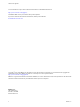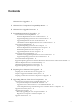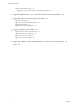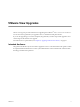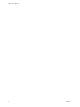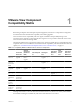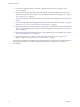VMware View Upgrades View 5.1 View Manager 5.1 View Composer 3.0 This document supports the version of each product listed and supports all subsequent versions until the document is replaced by a new edition. To check for more recent editions of this document, see http://www.vmware.com/support/pubs.
VMware View Upgrades You can find the most up-to-date technical documentation on the VMware Web site at: http://www.vmware.com/support/ The VMware Web site also provides the latest product updates. If you have comments about this documentation, submit your feedback to: docfeedback@vmware.com Copyright © 2009–2012 VMware, Inc. All rights reserved. This product is protected by U.S. and international copyright and intellectual property laws.
Contents VMware View Upgrades 5 1 VMware View Component Compatibility Matrix 7 2 VMware View Upgrade Overview 9 3 System Requirements for Upgrades 11 View Connection Server Requirements 11 Hardware Requirements for View Connection Server 11 Supported Operating Systems for View Connection Server 12 Upgrade Requirements for View Connection Server 12 Virtualization Software Requirements for View Connection Server 13 View Composer Requirements 13 Supported Operating Systems for View Composer 13 Hardware Requ
VMware View Upgrades Upgrade View Transfer Server 41 Upgrade to View Transfer Server 5.1 on a Different Machine 42 6 Upgrade ESX/ESXi 4.0.x, 4.1.x, or 5.0.
VMware View Upgrades ® VMware View Upgrades provides instructions for upgrading from VMware View™ 4.6.x or 5.0.x to View 5.1. You can also use this guide when you upgrade to View 5.1 maintenance and patch releases. If you are also upgrading your version of vSphere, this guide tells you which steps of that upgrade to do at various stages of the VMware View upgrade. For VMware View 5.1 patch releases, see Chapter 8, “Applying VMware View Patches,” on page 53.
VMware View Upgrades 6 VMware, Inc.
1 VMware View Component Compatibility Matrix Because large enterprises must often perform phased upgrades, VMware View components are designed to be somewhat forward and backward compatible, at least during upgrades. View Connection Server compatibility with View Agents is limited to interoperability during a View Connection Server upgrade. You must upgrade View Agents as soon as possible to match the version of the View Connection Server that manages them.
VMware View Upgrades Table 1-2. Compatibility Matrix for VMware View 5.1 and 4.6.x Components Connection Server 4.6.x Security Server 4.6.x (PCoIP and RDP) Connection Server 5.1 Only during upgrade Security Server 5.1 (PCoIP and RDP) View Transfer Server 4.6.x View Composer 2.6 View Agent 4.6.x View Client (Windows) 4.6.x View Client with Local Mode 4.6.x Only if paired before upgrade No Only during upgrade 5.0.1 client only No 5.0.1 client only No N/A No Only during upgrade 5.0.
VMware View Upgrade Overview 2 Upgrading an enterprise VMware View deployment involves several high-level tasks. Upgrading is a multistage process in which procedures must be performed in a particular order. During an upgrade to View 5.1, View does not support View Composer provisioning and maintenance operations, local mode operations, or View Transfer Server publish operations.
VMware View Upgrades 7 If you are also upgrading vSphere components, upgrade vCenter Server. See “Upgrade vCenter Server,” on page 40. 8 For the View Client with Local Mode component, upgrade or install and configure one or more View Transfer Server instances. See the VMware View 5.1 Installation document or, for upgrades, see “Upgrade View Transfer Server,” on page 41. This server transfers data that end users need to check out and run View desktops locally on their client systems.
System Requirements for Upgrades 3 Hosts and virtual machines in a VMware View deployment must meet specific hardware and operating system requirements.
VMware View Upgrades These requirements also apply to replica and security server View Connection Server instances that you install for high availability or external access. IMPORTANT The physical or virtual machine that hosts View Connection Server must use a static IP address. Supported Operating Systems for View Connection Server You must install View Connection Server on a Windows Server 2008 R2 operating system.
Chapter 3 System Requirements for Upgrades n Certificates for vCenter Server, View Composer, and View servers must include certificate revocation lists (CRLs). For more information, see "Configuring Certificate Revocation Checking on Server Certificates" in the VMware View Installation guide. n If you plan to pair a security server with this View Connection Server instance, verify that Windows Firewall with Advanced Security is set to on in the active profiles.
VMware View Upgrades Hardware Requirements for Standalone View Composer With View 5.1 and later releases, View Composer is no longer required to be installed on the same physical or virtual machine as vCenter Server. If you install View Composer on a separate server, you must use a dedicated physical or virtual machine that meets specific hardware requirements.
Chapter 3 System Requirements for Upgrades Table 3-5. Supported Database Servers for View Composer vCenter Server 5.0 U1 and later vCenter Server 4.1 U2 and later vCenter Server 4.
VMware View Upgrades View Transfer Server Requirements View Transfer Server is an optional View Manager component that supports check in, check out, and replication of desktops that run in local mode. View Transfer Server has specific installation, operating system, and storage requirements. Installation and Upgrade Requirements for View Transfer Server You must install View Transfer Server as a Windows application in a virtual machine that meets specific requirements.
Chapter 3 System Requirements for Upgrades n Firefox 7 To use View Administrator with your Web browser, you must install Adobe Flash Player 10 or later. Your client system must have access to the internet to allow Adobe Flash Player to be installed. The computer on which you launch View Administrator must trust the root and intermediate certificates of the server that hosts View Connection Server. The supported browsers already contain certificates for all of the well-known certificate authorities (CAs).
VMware View Upgrades Table 3-8. Processor Requirements Client Computer Requirement Description PC x86 64-compatible LAHF/SAHF support in long mode Number of CPUs Multiprocessor systems are supported CPU speed For a Windows XP local desktop, 1.3GHz or faster; 1.6GHz recommended For a Windows 7 desktop, 1.3GHz or faster; for Aero effects, 2.
Chapter 3 System Requirements for Upgrades The total amount of memory you can assign to all virtual machines running on a single computer is limited only by the amount of RAM on the computer. The maximum amount of memory for each View desktop on 64-bit computers it is 32GB. Display A 32-bit display adapter is recommended. 3D benchmarks, such as 3DMark '06, might not render correctly or at all when running Windows Vista or Windows 7 virtual machines on some graphics hardware.
VMware View Upgrades 20 VMware, Inc.
Preparing for a VMware View Upgrade 4 Before you start the upgrade process, you must review system requirements for the new version, back up databases, take snapshots of virtual machines that host server components, and document configuration settings.
VMware View Upgrades n Determine if your company has written any batch files or scripts that run against the View database on the View Connection Server instance, and if so, document their names and locations. n If you use load balancers for View Connection Server, document the configuration settings for the load balancers. Prepare to Upgrade or Reinstall a Security Server Before you can upgrade or reinstall a View 5.
Chapter 4 Preparing for a VMware View Upgrade Preparing vCenter Server and View Composer for an Upgrade Because vCenter Server and View Composer are often installed on the same virtual or physical machine, some preparation tasks apply to both. Preparing for Upgrades That Include vSphere If you are upgrading vCenter Server in addition to upgrading to VMware View 5.1 with View Composer 3.
VMware View Upgrades Preparing for Upgrades of View Composer Only If you are upgrading only View Composer and are not upgrading VirtualCenter Server, you must perform the following tasks: 1 Verify that the server on which vCenter Server is installed has a CA (certificate authority)-signed SSL server certificate installed and configured.
Upgrading VMware View Server Components 5 The server components that you must upgrade include View Connection Server, replicated servers, and security servers. Depending on the optional components you use, you might also need to upgrade View Composer. If you plan to use View Client with Local Mode, you must also install or upgrade a View Transfer Server instance. During an upgrade to View 5.
VMware View Upgrades n Familiarize yourself with the security-related requirements of VMware View 5.1, and verify that these requirements are met. See “Upgrade Requirements for View Connection Server,” on page 12. You might need to obtain and install a CA-signed SSL server certificate that includes certificate revocation information, verify that Windows Firewall with Advanced Security is set to on, and configure any backend firewalls to support IPsec.
Chapter 5 Upgrading VMware View Server Components 8 Repeat Step 1 through Step 7 to upgrade each View Connection Server instance in the group. IMPORTANT If you do not upgrade all View Connection Server instances in a replicated group, the health indicators in the View Administrator dashboard might show that one or more instances are in an error state. This situation arises because different versions supply different kinds of data. The solution is to upgrade all instances in the replicated group.
VMware View Upgrades If you replace a default certificate with a certificate that is signed by a CA, but View Connection Server does not trust the root certificate, you must determine whether to accept the certificate thumbprint. A thumbprint is a cryptographic hash of a certificate. The thumbprint is used to quickly determine if a presented certificate is the same as another certificate, such as the certificate that was accepted previously.
Chapter 5 Upgrading VMware View Server Components n Verify that the new physical or virtual machine meets the system requirements for installing View Connection Server. See “Supported Operating Systems for View Connection Server,” on page 12 and “Hardware Requirements for View Connection Server,” on page 11. n Familiarize yourself with the security-related requirements of VMware View 5.1, and verify that these requirements are met. See “Upgrade Requirements for View Connection Server,” on page 12.
VMware View Upgrades If you find it necessary to revert to a snapshot, you must uninstall other View Connection Server instances and uninstall the View LDAP on those virtual machines and then reinstall replica instances. Prerequisites Determine which View Connection Server instance is to be the new standard, or master, View Connection Server. This Connection Server has the desired View configuration data.
Chapter 5 Upgrading VMware View Server Components Procedure 1 Stop the service called VMware View Connection Server service. 2 Run the installer for the VMware View 5.1 Connection Server. The installer determines that an older version is already installed and performs an upgrade. The installer displays fewer installation options than during a fresh installation. 3 Verify that the VMware View Connection Server service restarts after the installer wizard closes.
VMware View Upgrades n Verify that you have a domain user account with administrative privileges on the hosts that you will use to run the installer and perform the upgrade. n Determine whether to let the installer wizard upgrade the View Composer database. You can choose to run the SviConfig command-line utility after the wizard finishes to upgrade the database manually and to create a log of the upgrade.
Chapter 5 Upgrading VMware View Server Components Run SviConfig to Manually Upgrade the Database With the SviConfig command-line utility, you can upgrade the View Composer database separately from the View Composer software. This utility also creates a log file to simplify troubleshooting if the upgrade fails. IMPORTANT Only experienced View Composer administrators should use the SviConfig utility. This utility is intended to resolve issues relating to the View Composer service.
VMware View Upgrades What to do next If the database upgrade fails, see “Troubleshooting a View Composer Database Upgrade Failure,” on page 34. If the result code is any number other than 0, which means success, see “Result Codes for a Manual Database Schema Update,” on page 34. Result Codes for a Manual Database Schema Update When you manually upgrade the View Composer database, the sviconfig databaseupgrade command displays a result code. Table 5-1 shows the sviconfig databaseupgrade result codes.
Chapter 5 Upgrading VMware View Server Components 2 3 Examine the log records to identify the desktops that failed to upgrade. Option Action The desktop exists but is unavailable. Make the desktop available again. Depending on the cause of the failure, you might have to restart the ESX host or vCenter Server, or take another action. The desktop does not exist. Ignore the log message.
VMware View Upgrades Guidelines for Migrating View Composer The steps you take to migrate the View Composer service depend on whether you intend to preserve existing linked-clone desktops. To preserve the linked-clone desktops in your deployment, the View Composer service that you install on the new computer must continue to use the existing View Composer database. The View Composer database contains data that is required to create, provision, maintain, and delete the linked clones.
Chapter 5 Upgrading VMware View Server Components n Familiarize yourself with configuring an SSL certificate for View Composer. See "Configuring SSL Certificates for View Servers" in the VMware View Installation document. n Familiarize yourself with configuring View Composer in View Administrator. See the topics about configuring View Composer settings and View Composer domains in the VMware View Administration document.
VMware View Upgrades Migrate View Composer Without Linked-Clone Desktops If the current View Composer service does not manage any linked-clone desktops, you can migrate View Composer to a new computer without migrating the RSA keys to the new computer. The migrated View Composer service can connect to the original View Composer database, or you can prepare a new database for View Composer. Prerequisites n Familiarize yourself with installing the View Composer service.
Chapter 5 Upgrading VMware View Server Components Prepare a Microsoft .NET Framework for Migrating RSA Keys To use an existing View Composer database, you must migrate the RSA key container between computers. You migrate the RSA key container by using the ASP.NET IIS registration tool provided with the Microsoft .NET Framework. Prerequisites Download the .NET Framework and read about the ASP.NET IIS registration tool from the following locations: n http://www.microsoft.com/net n http://msdn.microsoft.
VMware View Upgrades The -exp option creates an exportable key pair. If a future migration is required, the keys can be exported from this computer and imported to another computer. If you previously migrated the keys to this computer without using the -exp option, you can import the keys again using the -exp option so that you can export the keys in the future. The registration tool imports the key pair data into the local key container.
Chapter 5 Upgrading VMware View Server Components What to do next To use a default or self-signed certificate from vCenter Server or View Composer, see “Accept the Thumbprint of a Default SSL Certificate,” on page 27. If you use VMware View with Local Mode, see “Upgrade View Transfer Server,” on page 41. If you have finished upgrading View server components, at your next maintenance window, continue with the VMware View upgrade.
VMware View Upgrades Procedure 1 Put the View Transfer Server into maintenance mode. a In View Administrator, go to View Configuration > Servers > Transfer Servers tab, select the View Transfer Server, and click Enter Maintenance Mode. b Wait until the status changes to Maintenance. The status remains in Maintenance Pending until all active transfers are complete. 2 On the virtual machine that hosts the View Transfer Server instance, run the installer for the VMware View 5.1 Transfer Server.
Chapter 5 Upgrading VMware View Server Components n If the original View Transfer Server instance used a local file system for its Transfer Server Repository, familiarize yourself with the instructions for migrating the Transfer Server Repository to a new location. See the VMware View Administration document. Procedure 1 On the new virtual machine, install View Transfer Server. 2 In View Administrator, add the new View Transfer Server instance.
VMware View Upgrades 44 VMware, Inc.
Upgrade ESX/ESXi 4.0.x, 4.1.x, or 5.0.x Hosts and Their Virtual Machines 6 Upgrading ESX/ESXi hosts and virtual machines is the most time-consuming aspect of this middle phase of a VMware View upgrade. This procedure provides an overview of the tasks you must perform during the second and subsequent maintenance windows. To complete some of these tasks, you might need step-by-step instructions found in the vSphere Upgrade Guide and the VMware View Administrator's Guide.
VMware View Upgrades 4 (Optional) Upgrade VMware Tools on all parent virtual machines, virtual machine templates, and virtual machines that host View server components such as View Connection Server instances. a Plan for down time, as described in the vSphere Upgrade Guide. b Update VMware Tools, and upgrade the virtual machine hardware for virtual machines that will be used as sources for View desktops. To use the Windows 7 3D rendering feature, available with View 5.
Upgrading VMware View Desktops and Clients 7 The View desktop and client components that you can upgrade include View Client for any of the supported desktop and mobile client platforms, thin clients provided by VMware partners, and the View Agent, which runs inside the operating systems of View desktops.
VMware View Upgrades Procedure 1 If you use View Composer, upgrade the View Agent on a parent virtual machine and create a desktop pool for testing purposes. a Download and run the View 5.1 View Agent installer on a parent virtual machine. You can download the installer from the VMware Web site. b Create a small linked-clone desktop pool from this virtual machine. c Test a virtual desktop from the desktop pool to verify that all the usage scenarios function properly.
Chapter 7 Upgrading VMware View Desktops and Clients Upgrade View Composer Desktop Pools Part of the final phase of a VMware View upgrade includes upgrading View Composer desktop pools. Upgrading pools that were created with View Composer requires that you use a snapshot taken after upgrading View Agent on the parent virtual machine.
VMware View Upgrades What to do next Upgrade View Clients. See “Upgrade View Clients,” on page 50 and “Upgrade View Local Mode Clients,” on page 51. Upgrade View Clients The final phase of a VMware View upgrade includes upgrading View Clients and upgrading the firmware on thin client devices if you use them. This procedure provides instructions for upgrading View clients that use remote desktops.
Chapter 7 Upgrading VMware View Desktops and Clients What to do next If your end users have View Client with Local Mode, upgrade these clients. See “Upgrade View Local Mode Clients,” on page 51. Upgrade View Local Mode Clients Upgrading View Client with Local Mode is very similar to upgrading View Client for Windows. You run the new installer on the client system. IMPORTANT This procedure provides instructions for upgrading from View 4.6.x or 5.0.x Client with Local Mode.
VMware View Upgrades n Give end users the URL for View Portal and have them download the installer from View Portal. NOTE The default links in View Portal point to the VMware Clients download site. You can change the default links to point elsewhere. See the topic called "Configure the View Client Download Links Displayed in View Portal" in the VMware View 5.1 Installation document. 3 Have end users verify that they can log in and connect to their local View desktops.
Applying VMware View Patches 8 Patch releases can include installer files for the following VMware View components: View Connection Server, View Composer, View Agent, and various View clients. The patch components that you must apply depend on the bug fixes that your View deployment requires.
VMware View Upgrades 3 On one of the View Connection Server instances in a replicated group, download the installer file for the patch version of VMware View Connection Server. Your contact at VMware will provide instructions for this download. 4 Use the Windows Add/Remove Programs utility to remove your previously installed View Connection Server, but do not remove Adam Instance VMwareVDMDS. 5 Run the installer that you downloaded for the patch release of VMware View Connection Server.
Chapter 8 Applying VMware View Patches 4 Verify that the VMware View Composer service restarts after the installer wizard closes. 5 If applicable, apply the patch for View Agent on a parent virtual machine and create a desktop pool for testing purposes. a Use the Windows Add/Remove Programs utility to remove your previously installed View Agent. b Download and run the VMware View Agent patch installer on a parent virtual machine. Your contact at VMware will provide instructions for this download.
VMware View Upgrades 8 If you canceled any refresh or recompose operations for any linked-clone desktop pools, schedule the tasks again. What to do next Apply the patch to one or more View clients, as applicable. Apply a Patch for View Clients Applying a patch involves uninstalling the current version and then installing the patch version. Procedure 1 On each client system, download the installer file for the patch version of VMware View Client.
Upgrading vSphere Components Separately in a VMware View Environment 9 If you upgrade vSphere components separately from VMware View components, you must back up some View data and reinstall some View software. Instead of performing an integrated upgrade of VMware View and vSphere components, you can choose to first upgrade all View components and then upgrade vSphere components, or the reverse. You might also upgrade only vSphere components when a new version or update of vSphere is released.
VMware View Upgrades 58 VMware, Inc.
Index A I ASP.
VMware View Upgrades S security servers operating system requirements 12 prepare to upgrade or reinstall 22 remove IPsec rules 22 upgrading 25, 30 services VMware View Connection Server 25, 30 VMwareVDMDS 25, 30 SQL Server databases 14 SSL, accept a certificate thumbprint 27 SSL certificate backups 23 sviconfig utility 32–34 system requirements for VMware View upgrades 11 T Technical Support, VMware 5 thin clients 47, 50 thumbprint, accept for a default certificate 27 U upgrade check list 9 upgrade prepa
Index vSphere, upgrading components separately 57 vSphere mode for View Composer 45 vSphere Update Manager 45 W Web browser requirements 16, 19 Windows 7 requirements, local mode desktops 17 Windows Terminal Servers 47 VMware, Inc.
VMware View Upgrades 62 VMware, Inc.