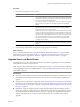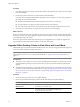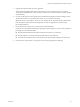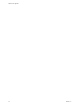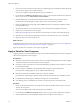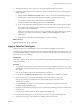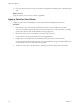5.0
Table Of Contents
- VMware View Upgrades
- Contents
- VMware View Upgrades
- VMware View Component Compatibility Matrix
- VMware View Upgrade Overview
- System Requirements for Upgrades
- View Connection Server Requirements
- View Transfer Server Requirements
- View Composer Requirements
- View Administrator Requirements
- Supported Operating Systems for Windows-Based View Client and View Client with Local Mode
- Hardware Requirements for Local Mode Desktops
- Client Browser Requirements for View Portal
- Supported Operating Systems for View Agent
- Preparing for a VMware View Upgrade
- Upgrading VMware View Server Components
- Upgrading ESX/ESXi Hosts and Virtual Machines
- Upgrading VMware View Desktops and Clients
- Applying VMware View Patches
- Upgrading vSphere Components Separately in a VMware View Environment
- Index
8 If you canceled any refresh or recompose operations for any linked-clone desktop pools, schedule the tasks
again.
What to do next
Apply the patch to one or more View clients, as applicable.
Apply a Patch for View Clients
Applying a patch involves uninstalling the current version and then installing the patch version.
Procedure
1 On each client system, download the installer file for the patch version of VMware View Client.
Your contact at VMware will provide instructions for this download. For some View clients, you might
get the patch release from the Android Market or the Apple App Store.
2 Remove the current version of the VMware View client from your device.
Use the customary device-specific method for removing applications.
3 If applicable, run the installer that you downloaded for the patch release of the View Client.
If you got the patch from the Apple App Store or the Android Market, the app is usually installed when
you download it, and you do not need to run an installer.
4 Verify that you can log in to the patched View desktop pools with the newly patched View Client.
VMware View Upgrades
58 VMware, Inc.