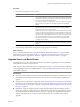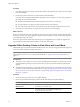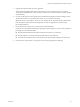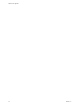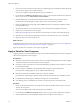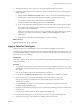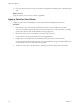5.0
Table Of Contents
- VMware View Upgrades
- Contents
- VMware View Upgrades
- VMware View Component Compatibility Matrix
- VMware View Upgrade Overview
- System Requirements for Upgrades
- View Connection Server Requirements
- View Transfer Server Requirements
- View Composer Requirements
- View Administrator Requirements
- Supported Operating Systems for Windows-Based View Client and View Client with Local Mode
- Hardware Requirements for Local Mode Desktops
- Client Browser Requirements for View Portal
- Supported Operating Systems for View Agent
- Preparing for a VMware View Upgrade
- Upgrading VMware View Server Components
- Upgrading ESX/ESXi Hosts and Virtual Machines
- Upgrading VMware View Desktops and Clients
- Applying VMware View Patches
- Upgrading vSphere Components Separately in a VMware View Environment
- Index
Procedure
1 If you plan to upgrade View Agent on the virtual machine in the datacenter, have end users check in their
local mode desktops.
2 On the client system, run the View 5.0 Client with Local Mode installer.
If end users have the required administrative privileges on their computers, you have several options for
providing end users with the installer:
n
Download the installer from the VMware Web site and send it to your end users.
n
Post the installer on a company Web site and ask end users to download it.
n
Give end users the URL for View Portal and have them download the installer from View Portal.
3 Have end users verify that they can log in and connect to their local View desktops.
What to do next
If end users checked in their local mode desktops so that the View Agent software could be upgraded in the
datacenter, when the View Agent upgrade is complete, instruct end users to check out their newly upgraded
View desktops to their local systems.
If the View Agent software inside the local desktops is not yet upgraded to View Agent 5.0, upgrade View
Agent, either in the datacenter virtual machine or on the local client system.
Upgrade Offline Desktop Clients to View Client with Local Mode
Offline Desktop was an experimental feature of VMware View 4.0.x, but you can upgrade to the fully supported
View Client with Local Mode available with View 5.0.
NOTE This procedure provides instructions for upgrading from View 4.0.x View Offline Clients. If you are
upgrading from View 4.5.x or 4.6.x Client with Local Mode, see “Upgrade View Local Mode Clients,” on
page 51.
Prerequisites
n
Verify that you have either a local user account with administrative privileges or a domain user account
with administrative privileges on client systems that you will use to run the installer and perform the
upgrade.
n
Verify that client computers have a supported operating system and can accommodate the View desktop
that end users plan to download and run locally. See “Supported Operating Systems for Windows-Based
View Client and View Client with Local Mode,” on page 16 and “Hardware Requirements for Local Mode
Desktops,” on page 16.
Procedure
1 Have end users check in their View 4.0.x offline desktops.
2 Have end users delete the folder that contains the files that make up their offline desktops.
Desktop Operating System Check-out Directory
Default directory on Windows 7 and
Windows Vista
C:\Users\
User Name
\AppData\Local\VMware\VDM\Offline
Desktops\
pool_display_name
Default directory on Windows XP
C:\Documents and Settings\
User Name
\Local
Settings\Application Data\VMware\VDM\Offline
Desktops\
pool_display_name
VMware View Upgrades
52 VMware, Inc.