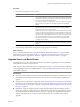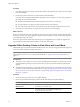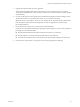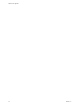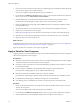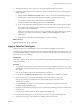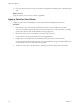5.0
Table Of Contents
- VMware View Upgrades
- Contents
- VMware View Upgrades
- VMware View Component Compatibility Matrix
- VMware View Upgrade Overview
- System Requirements for Upgrades
- View Connection Server Requirements
- View Transfer Server Requirements
- View Composer Requirements
- View Administrator Requirements
- Supported Operating Systems for Windows-Based View Client and View Client with Local Mode
- Hardware Requirements for Local Mode Desktops
- Client Browser Requirements for View Portal
- Supported Operating Systems for View Agent
- Preparing for a VMware View Upgrade
- Upgrading VMware View Server Components
- Upgrading ESX/ESXi Hosts and Virtual Machines
- Upgrading VMware View Desktops and Clients
- Applying VMware View Patches
- Upgrading vSphere Components Separately in a VMware View Environment
- Index
Procedure
1 Have end users upgrade to View 5.0 Client.
Option Action
View Client
For View Client installers that are hosted on the VMware Web site, such as
View Client for Windows and View Client with Local Mode, download and
send the View Client to your end users or post it on a Web site and ask end
users to download the installer and run it.
For some View clients, you might need to instruct your end users to get the
latest version of View Client from the Apple App Store or the Android
Market.
View Portal
For end users with Windows or Mac systems, let your end users know that
the next time they connect to the View Portal, they will be prompted to
download and run the new client installer.
If their existing View Clients require smart cards and end users use Internet
Explorer to connect to View Portal, they will be prompted to insert a smart
card before View Portal checks the client version. End users can either insert
their smart card or click Cancel. The result is the same. View Portal checks
the version and prompts end users to download the new client installer.
For end users with Linux systems, the View Portal no longer lets them
connect to View desktops.
Thin client
Upgrade the thin client firmware and install the new View Client on end
users' client devices. Thin clients and zero clients are provided by VMware
partners.
2 Have end users verify that they can log in and connect to their View desktops.
What to do next
If any of your end users have View or 4.0.x Offline Desktop, upgrade these clients. See “Upgrade Offline
Desktop Clients to View Client with Local Mode,” on page 52. If your end users have View 4.5.x or 4.5.x
Client with Local Mode, upgrade these clients. See “Upgrade View Local Mode Clients,” on page 51.
Upgrade View Local Mode Clients
Upgrading View 4.5.x or 4.6.x Client with Local Mode is very similar to upgrading View Client for Windows.
You run the new installer on the client system.
NOTE This procedure provides instructions for upgrading from View 4.5.x or 4.6.x Client with Local Mode. If
you are upgrading from View 4.0.x Offline Clients, see “Upgrade Offline Desktop Clients to View Client with
Local Mode,” on page 52.
Prerequisites
n
Verify that you have either a local user account with administrative privileges or a domain user account
with administrative privileges on client systems that you will use to run the installer and perform the
upgrade.
n
Verify that client computers have a supported operating system and can accommodate the View desktop
that end users plan to download and run locally. See “Supported Operating Systems for Windows-Based
View Client and View Client with Local Mode,” on page 16 and “Hardware Requirements for Local Mode
Desktops,” on page 16.
n
Determine a strategy for upgrading the View Agent software installed in the local desktop operating
system. One strategy is to instruct end users to check in their local desktops and upgrade View Agent on
the virtual machine in the datacenter. Another strategy is to upgrade View Agent inside the local View
desktop on the client system. You can use whatever third-party tools you usually use for software
upgrades.
Chapter 7 Upgrading VMware View Desktops and Clients
VMware, Inc. 51