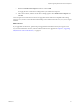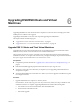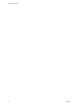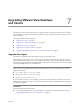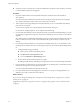5.0
Table Of Contents
- VMware View Upgrades
- Contents
- VMware View Upgrades
- VMware View Component Compatibility Matrix
- VMware View Upgrade Overview
- System Requirements for Upgrades
- View Connection Server Requirements
- View Transfer Server Requirements
- View Composer Requirements
- View Administrator Requirements
- Supported Operating Systems for Windows-Based View Client and View Client with Local Mode
- Hardware Requirements for Local Mode Desktops
- Client Browser Requirements for View Portal
- Supported Operating Systems for View Agent
- Preparing for a VMware View Upgrade
- Upgrading VMware View Server Components
- Upgrading ESX/ESXi Hosts and Virtual Machines
- Upgrading VMware View Desktops and Clients
- Applying VMware View Patches
- Upgrading vSphere Components Separately in a VMware View Environment
- Index
Upgrading VMware View Desktops
and Clients 7
The desktop and client components that you can upgrade include View Client for Windows, View Client for
Mac, thin clients provided by VMware partners, and the View Agent, which runs inside the operating systems
of View desktops.
This chapter includes the following topics:
n
“Upgrade View Agent,” on page 47
n
“Upgrade View Composer Desktop Pools,” on page 49
n
“Upgrade View Clients,” on page 50
n
“Upgrade View Local Mode Clients,” on page 51
n
“Upgrade Offline Desktop Clients to View Client with Local Mode,” on page 52
Upgrade View Agent
The strategy for upgrading View Agent depends on the type of desktop source.
This procedure provides an overview of the tasks you must perform to upgrade View Agent in a variety of
virtual machines used as desktop sources. To complete some of these tasks, you might need the step-by-step
instructions found in the vSphere Client online help or in the VMware View Administration document, available
by clicking the Help button in View Administrator.
IMPORTANT If you are upgrading View Agent from a version earlier than 4.5 and if you have used a group
policy object (GPO) to disable Windows firewall, the installer returns one of the following errors and the
upgrade is rolled back:
n
Error 28014. Unable to close the firewall.
n
Warning 28013 Unable to open the firewall.
n
Internal Error 28051 Shared Access.
If you encounter error 28014 or warning 28013, you must use a GPO to enable firewall services and run the
installer again to upgrade the agent. If you encounter internal error 28051, click OK in the error message box
to continue the upgrade.
Prerequisites
Perform the following preparation tasks:
n
If you are upgrading ESX hosts and virtual machines, complete the procedure described in Chapter 6,
“Upgrading ESX/ESXi Hosts and Virtual Machines,” on page 43.
VMware, Inc.
47