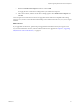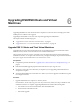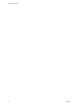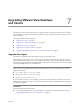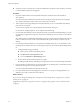5.0
Table Of Contents
- VMware View Upgrades
- Contents
- VMware View Upgrades
- VMware View Component Compatibility Matrix
- VMware View Upgrade Overview
- System Requirements for Upgrades
- View Connection Server Requirements
- View Transfer Server Requirements
- View Composer Requirements
- View Administrator Requirements
- Supported Operating Systems for Windows-Based View Client and View Client with Local Mode
- Hardware Requirements for Local Mode Desktops
- Client Browser Requirements for View Portal
- Supported Operating Systems for View Agent
- Preparing for a VMware View Upgrade
- Upgrading VMware View Server Components
- Upgrading ESX/ESXi Hosts and Virtual Machines
- Upgrading VMware View Desktops and Clients
- Applying VMware View Patches
- Upgrading vSphere Components Separately in a VMware View Environment
- Index
d Use VMotion to move the virtual machines back onto the host.
e Perform post-upgrade tasks for ESXi hosts.
Every host must be a member of a cluster, as mentioned in the prerequisites.
2 If an upgraded host does not reconnect itself to vCenter, use vSphere Client to reconnect the host to the
vCenter Server.
3 If you use View Composer, after all ESX/ESXi hosts are upgraded, on the vCenter Server host, restart the
View Composer service.
4 On a parent virtual machine, upgrade View Agent to 5.0 and create a test desktop pool.
This new test desktop pool uses a new View Composer API and as a result, does not create a source linked
clone from the replica. If you use vCenter Server to watch the virtual machines being created, you see that
a replica is created from the parent, but not a source-lc virtual machine.
5 Upgrade VMware Tools and the virtual hardware on all parent virtual machines, virtual machine
templates, and virtual machines that host View server components such as View Connection Server
instances.
a Plan for down time, as described in the vSphere Upgrade Guide.
Each virtual machine must be rebooted three times.
b Update VMware Tools, and upgrade the virtual machine hardware to version 8 for virtual machines
that will be used for remote View desktops, or upgrade to version 7 for virtual machines that will be
used for local mode View desktops.
To use the Windows 7 3D rendering feature, available with View 5.0, you must upgrade the virtual
machine hardware to version 8.
If you use vSphere Update Manager, you can update VMware Tools and then the virtual hardware
version in the correct order for all the virtual machines in a particular folder. See the vSphere Upgrade
Guide.
6 If you use full-clone desktops, on each virtual machine, upgrade VMware Tools and the virtual hardware
to version 7 for local mode View desktops, or upgrade to version 8 for remote View desktops.
To use the Windows 7 3D rendering feature, available with View 5.0, you must upgrade the virtual
machine hardware to version 8.
If you use vSphere Update Manager you can update VMware Tools and then the virtual hardware version
in the correct order for all the virtual machines in a particular folder. See the vSphere Upgrade Guide.
What to do next
Upgrade View Agent. See “Upgrade View Agent,” on page 47.
Upgrade ESX 4.0.x or 4.1.x Hosts and Their Virtual Machines
Upgrading ESX 4.0.x and 4.1.x hosts and their virtual machines involves fewer steps than upgrading from ESX
3.5.
This procedure provides an overview of the tasks you must perform during the second and subsequent
maintenance windows. To complete some of these tasks, you might need step-by-step instructions found in
the vSphere Upgrade Guide and the VMware View Administrator's Guide.
Prerequisites
Perform the following preparation tasks:
n
Complete the procedure described in “Upgrade View Connection Servers in a Replicated Group,” on
page 25.
VMware View Upgrades
44 VMware, Inc.