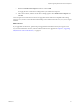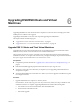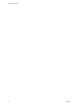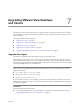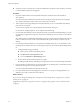5.0
Table Of Contents
- VMware View Upgrades
- Contents
- VMware View Upgrades
- VMware View Component Compatibility Matrix
- VMware View Upgrade Overview
- System Requirements for Upgrades
- View Connection Server Requirements
- View Transfer Server Requirements
- View Composer Requirements
- View Administrator Requirements
- Supported Operating Systems for Windows-Based View Client and View Client with Local Mode
- Hardware Requirements for Local Mode Desktops
- Client Browser Requirements for View Portal
- Supported Operating Systems for View Agent
- Preparing for a VMware View Upgrade
- Upgrading VMware View Server Components
- Upgrading ESX/ESXi Hosts and Virtual Machines
- Upgrading VMware View Desktops and Clients
- Applying VMware View Patches
- Upgrading vSphere Components Separately in a VMware View Environment
- Index
c Deselect the Enable View Composer check box and click OK.
You apply the new vCenter Server settings before you enable View Composer.
d After a few moments, edit the vCenter Server settings again to select Enable View Composer and
click OK.
View Composer and vCenter Server instances are upgraded and are backward-compatible with existing
View 4.0.x, 4.5.x, and 4.6.x View Clients and with desktop sources that have the View 4.0.x, 4.5.x, or 4.6.x Agent
installed.
What to do next
If you upgraded vCenter Server, perform the post-upgrade tasks described in the vSphere Upgrade Guide.
At your next maintenance window, continue with the VMware View upgrade. See Chapter 6, “Upgrading
ESX/ESXi Hosts and Virtual Machines,” on page 43.
Chapter 5 Upgrading VMware View Server Components
VMware, Inc. 41