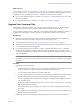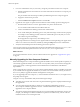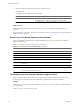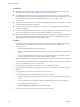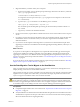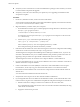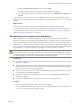5.0
Table Of Contents
- VMware View Upgrades
- Contents
- VMware View Upgrades
- VMware View Component Compatibility Matrix
- VMware View Upgrade Overview
- System Requirements for Upgrades
- View Connection Server Requirements
- View Transfer Server Requirements
- View Composer Requirements
- View Administrator Requirements
- Supported Operating Systems for Windows-Based View Client and View Client with Local Mode
- Hardware Requirements for Local Mode Desktops
- Client Browser Requirements for View Portal
- Supported Operating Systems for View Agent
- Preparing for a VMware View Upgrade
- Upgrading VMware View Server Components
- Upgrading ESX/ESXi Hosts and Virtual Machines
- Upgrading VMware View Desktops and Clients
- Applying VMware View Patches
- Upgrading vSphere Components Separately in a VMware View Environment
- Index
c Deselect the Enable View Composer check box and click OK.
You apply the new vCenter Server settings before you enable View Composer.
d After a few moments, edit the vCenter Server settings again to select Enable View Composer and
click OK.
View Composer and vCenter Server instances are upgraded and are backward-compatible with existing
View 4.0.x, 4.5.x, and 4.6.x View Clients and with desktop sources that have the View 4.0.x, 4.5.x, or 4.6.x Agent
installed.
What to do next
Create a test desktop pool and verify that virtual desktops from the test pool work as expected.
If you upgraded vCenter Server, perform the post-upgrade tasks described in the vSphere Upgrade Guide.
At your next maintenance window, continue with the VMware View upgrade. See Chapter 6, “Upgrading
ESX/ESXi Hosts and Virtual Machines,” on page 43.
Manually Migrate View Composer to the New Machine
After you prepare the source machine for migration, you must perform certain tasks on the destination
machine. If you do not use the vCenter Server data migration tool, you can perform the required tasks manually.
Some of the steps in this procedure would be performed automatically if you use the vCenter Server data
migration tool. You might choose not to use the tool if you want to perform the upgrade incrementally so that
you can verify at every step that the upgrade is successful. To use the data migration tool instead of performing
this procedure, see “Use the Data Migration Tool to Migrate to the New Machine,” on page 37.
CAUTION During this procedure, if you change the host name or IP address of the machine that hosts vCenter
Server and View Composer, you might not be able to recompose View Composer desktop pools, even after
you upgrade the parent virtual machine to View 5.0 Agent. Change the vCenter Server host name or IP address
only if you are willing to recreate View Composer desktop pools after the upgrade.
Prerequisites
n
Complete the required tasks on the source machine. See “Prepare the Source Machine for View Composer
Migration,” on page 35.
n
Verify that the Microsoft .NET Framework and the ASP.NET IIS registration tool are installed on the source
and destination computers. See the topic in the VMware View Administration document about preparing a
Microsoft .NET Framework for migrating RSA keys.
n
Verify that you have a domain user account with administrative privileges on the hosts that you will use
to run the installer and perform the upgrade.
n
Verify that you have the correct license keys for vSphere if you are upgrading Virtual Infrastructure
components to vSphere.
n
Print or have available the vSphere 4.0 Upgrade Guide and the vSphere 5.0 Upgrade Guide.
Procedure
1 On the new, destination machine, set the host name and IP address.
You can set the host name and IP address to the name and IP address originally used on the source machine,
or you can use a new host name, IP address, or both.
Chapter 5 Upgrading VMware View Server Components
VMware, Inc. 39